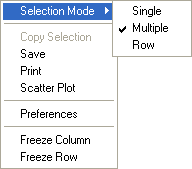
Report Context Menu
The Report Context menu displays commands for working with Report Windows. This is a template that is used by measurement Reports of various types. They all have similar functionality.
To open the Report Context Menu, right click the mouse inside the Report Window.
The window fragment below shows the Report Context Menu opened from a Statistics Measurement window. The check mark shows that Single selection mode is currently active (see Selecting Cells in a Report Table).
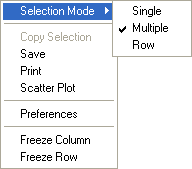
Commands in the Report Context Menu
|
Selection Mode |
Sets the cursor marking mode for marking cells in the table. See Selecting Cells in a Report Table. |
|
Save |
Saves the table data to a file. |
|
Copy |
Copies the table to the Windows clipboard. If Selection Mode is set to Multiple or Row, then only the highlighted cells are copied. |
|
|
Prints the table data. For a large table it may be better to use the Copy or Save command and then use another application such as Microsoft Word to utilize their more flexible printing options. |
|
Scatter Plot |
Opens the Scatter Plot dialog for plotting column data from the table. |
|
Freeze Column |
Locks horizontal scrolling at the column containing the currently highlighted cell. To unfreeze, open the menu and re-execute the command. |
|
Freeze Row |
Locks vertical scrolling at the row containing the currently highlighted cell. To unfreeze, open the menu and re-execute the command. |
|
Preferences |
Opens the Report Preferences dialog for this Report window. |