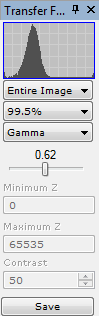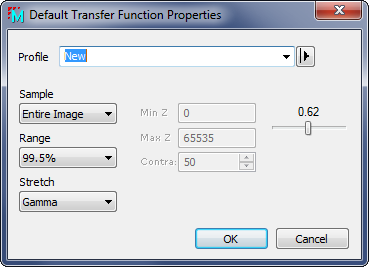|
If you change settings for an Image Set, the changes may be
applied to either the active image or to the entire set, depending
on the state of the  (Process) button.
For RGB images, the adjustments of the transfer function are
handled by the Palette Properties dialog. The current transfer
function is listed in the Profile Control below the histogram graph. The
Sample,Range, and Stretch
settings control the way the transfer function is computed for the
image. These properties are described in detail in Transfer Functions.
See Choosing Transfer Function Settings for advice on
setting the controls. (Process) button.
For RGB images, the adjustments of the transfer function are
handled by the Palette Properties dialog. The current transfer
function is listed in the Profile Control below the histogram graph. The
Sample,Range, and Stretch
settings control the way the transfer function is computed for the
image. These properties are described in detail in Transfer Functions.
See Choosing Transfer Function Settings for advice on
setting the controls.
Transfer Function properties can be specified using
controls on the pane, by using equivalent properties in the
View > Transfer Function submenus,
or by using menus commands opened from the drop menu on the
 button on the Image Tools
Toolbar. button on the Image Tools
Toolbar.
To save the currrent settings as a profile for new
image windows, click the Save button.
This opens the Default Transfer Function Properties
dialog.
|
![]() button on the Image Tools
toolbar.
button on the Image Tools
toolbar.