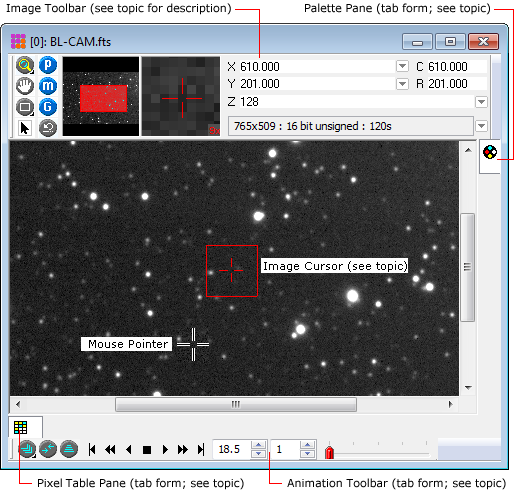
Image Windows
An Image Window is the type of Mira view window used to display 2 dimensional images. The image window has different forms, depending upon which toolbars and docking panes are open. Several of these add-ons are shown in the Image Window below..
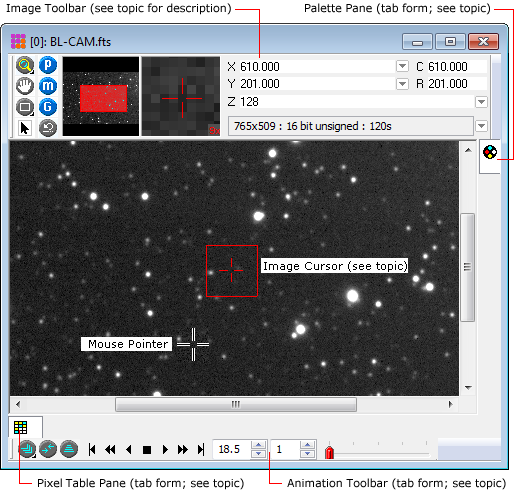
The largest component of the Image Window is the Image Toolbar that appears between the window caption and the displayed image. This extravagant toolbar puts many image controls and image information near at hand without requiring you to shift your visual focus far from the Image.
Accelerators in the table below execute commands when an Image Window has focus.
|
Ctrl+A |
Opens the Image Window Properties page of the General Properties. |
|
Ctrl+C |
Copies the current image to the Windows clipboard. |
|
Ctrl+Shift+C |
Copies the marker set (apertures, lines, etc.) from the image to the Windows clipboard. |
|
Ctrl+D |
Switches between Roam mode and Cursor command mode. This command switches from any mode into Cursor mode, or from Cursor mode to Roam mode. |
|
Ctrl+E |
Executes the Edit Pixel Values command to view a table of pixels as text values. |
|
Ctrl+G |
Executes the Go To Coordinates command. |
|
Ctrl+I |
Executes the Image Set Properties command for examining or reordering the image set. |
|
Ctrl+N |
Executes the New command, which displays the New Document dialog. |
|
Ctrl+O |
Executes the File > Open command, which displays the Open dialog. |
|
Ctrl+P |
Prints the image. |
|
Ctrl+Q |
Shows or hides the Image Set Toolbar. |
|
Ctrl+R |
Opens the General Properties. Here you can set global Properties for working with images and plots, as well as other aspects of the user interface. |
|
Ctrl+S |
Executes the File > Save command. |
|
Ctrl+T |
Opens the Transfer Function Pane dialog. |
|
Ctrl+V |
Pastes the current image from the Windows clipboard to the image set position after the currently displayed image. This command works only in conjunction with the Copy (Ctrl+C) command in Mira. |
|
Ctrl+Shift+V |
Pastes the marker set from the Window clipboard into the window. |
|
Ctrl+W |
Copies the window interior as a bitmap from the screen to the Windows clipboard. |
|
Ctrl+X |
Cuts the region outlined by the image cursor by executing the Crop at Cursor command. |
|
Ctrl+Z |
Executes the Undo command for the image or image set, as controlled by the Process Image Set flag. |
|
|
|
Several additional keystrokes that are not command accelerators are recognized by image windows. These require the window to have the keyboard focus.
|
[Shift] + Mouse click |
Moves the image cursor to the target point, regardless of the current command mode. |
|
[Tab] |
Advances to the next member of the image set. |
|
[Shift] + [Tab] |
Steps backward to the previous member of the image set. |
|
Arrow Keys |
Move the image cursor precisely on the image, regardless of the current command mode. |
Printing Images, Image Cursor, Image Palettes, Transfer Functions, Image Toolbar, Docking Panes, Printing Images, Image Sets, Image Coordinates, Image Window Properties