![]() Image Set Toolbar
Image Set Toolbar
The Image Set Toolbar provides button commands for working with the Image Set in an Image Window. Using the toolbar, you can add images, delete images, swap their order, or view their properties. The toolbar opens attached to the left border of the Image Window. To select the target image, use the Image Animation Pane.
This toolbar is toggled between show and hide using these 3
methods: the ![]() button on the main toolbar, the Edit > Image Set
Toolbar command, or the Ctrl+Q
key.
button on the main toolbar, the Edit > Image Set
Toolbar command, or the Ctrl+Q
key.
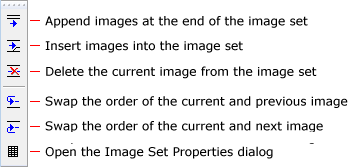
Since each Image Window contains a different Image Set, each window has its own, independent Image Set Toolbar.
If only 1 image is shown in the image window, buttons that do not pertain to 1 image, such as delete and swap, are disabled.
These command duplicate those in the Image Set submenu in the Image Context Menu.
The top-most Insert After button on the toolbar acts like the Paste command (Ctrl+V) except that the image is taken from a file rather than from the clipboard.