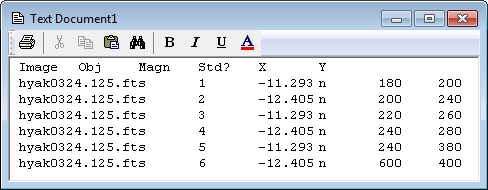
Text Editor
The Mira Text Editor is a simple viewer for text documents. This Editor supports both Text format (.txt) documents and Microsoft Rich Text (.rtf) format documents.
Many Mira commands send output text to a Text Editor which you can then edit or save as you wish. In addition, you can open a new text editor in Mira using the New command. Any Text Editor opened from anywhere within Mira has similar functionality. Measurements and messages that are presented in a text editor are subject to the same built-in functionality described below.
In addition to displaying the output for some Mira commands, the Text Editor makes a handy scratch pad for notes you might want to write concerning images or results.
Below are two examples of the Mira Text Editor. The first example shows an editor opened from the Open dialog by selecting the file named "Photometry.txt". This file contains results saved from theApphot Pane. Note that the window's toolbar has been undocked and is not visible in this example. The toolbar is toggled on/off using the View > Toolbar command.
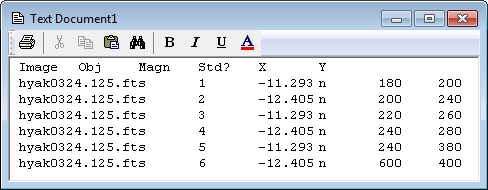
The second example, below, shows a New, empty text document into which was typed some text, followed by some formatting from the Editor window's toolbar and menu commands. The window's default title updates with the document name when you save it to a file name.
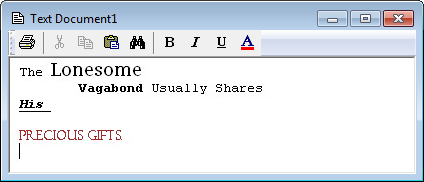
One application of a new, empty Text Editor might be to copy tabular data from measurements listed in a Report Window into a Text Editor where you could add notations and comments to the measurements.
The Mira Text Editor supports the following types of functionality:
Open, save, and print both plain text (.txt) files and Rich Text (.rtf) format files.
Change the font and text properties (face, size, color, bold, etc.) for the entire document or for selected text.
Change the window's background color and world wrap state. These commands are located in the View menu.
Perform familiar editing tasks such as select, cut, copy, and paste.
Do text Find and Replace using the familiar Windows tools available in the Text Editor Edit menu.
Accelerators in the table below execute commands when a Text Editor window has focus.
Text Editor Accelerators
|
[Delete] |
Clears (deletes) the entire contents of the document. |
|
Ctrl+C |
Executes the Copy command, which copies the selected text to the Windows clipboard. |
|
Ctrl+N |
Executes the New command to create a new Text Editor for working with text. |
|
Ctrl+O |
Executes the File > Open command, which displays the Open dialog. |
|
Ctrl+P |
Prints the Plot Window. |
|
Ctrl+R |
Opens the General Properties. Here you can set global Properties for working with images and plots, as well as other aspects of the user interface. |
|
Ctrl+S |
Executes the File > Save command to save the document to a file. |
|
Ctrl+V |
Executes the Paste command to paste plot series from the clipboard into the current Text Editor Window. |
|
Ctrl+X |
Executes the Cut command to delete the selected (highlighted) text from the document. |
|
Ctrl+Z |
Executes the Edit > Undo command. This undoes the most recent text change. |