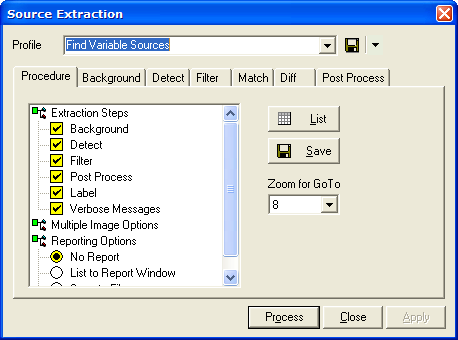
Procedure page
The Procedure page of the Source Extraction dialog selects the extraction operations and provides other miscellaneous settings used by the Extract Sources command. The first 4 items in the Operations group are configured on other pages of the dialog.
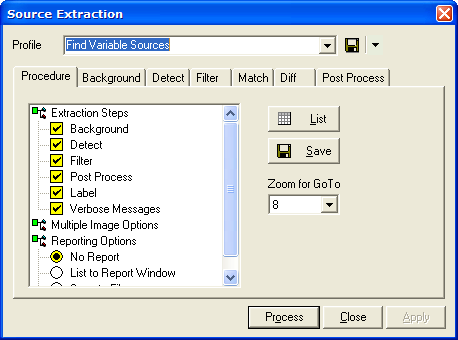
These options appear in the tree control on the left side of the dialog. They control the extraction pipeline.
|
Extraction Steps |
|
|
Background |
Enables options on the Background page. |
|
Detect |
Enables options on the Detect page. |
|
Filter |
Enables options on the Filter page. |
|
Post Process |
Enables options on the Post Process page. |
|
Label |
Enables labeling of the sources on the image using
a numbered marker. To configure the markers, click the |
|
Verbose Messages |
Check this box to list verbose messages during the source extraction processing. |
|
Multiple Image Options (not opened in the picture above) |
|
|
Find All Sources |
Choose this option to detect and measure all sources in all images. |
|
Match Sources |
Choose this option to match source lists using the coordinates of the extracted objects. This option deletes all sources that are not detected at a similar position in every image of the image set. Matching preferences are specified on the Match page. |
|
Difference Sources |
Choose this option to difference the source lists by their coordinates. This removes from the results all sources that are not detected at a similar coordinate in the entire image set. Matching preferences are specified on the Difference page. |
|
Reporting Options |
|
|
No Report |
Choose this option to prevent extracted properties from being listed in a window or saved in a file. You can list or save the results later using the [List] and [Save] buttons. |
|
List to Report Window |
Automatically lists the extracted properties in a Report window. |
|
Save to File |
Automatically saves the extracted properties to a text file. |
These controls work with the results of an extraction run.
|
[Save] |
Manually saves the extraction data to a text file. |
|
[List] |
Manually lists the extraction results in the Report window. |
|
Zoom for GoTo |
From this list, select the zoom factor for the Go To Object command in the context menu for the Source Extraction Report window. The selected value sets the zoom factor when the image window centers on the object. |