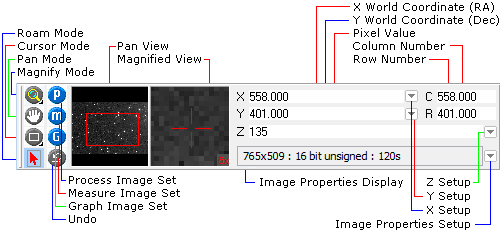
Image Bar
The Image Bar is a command center for Image Windows. This docking pane provides user interface connections to frequently used display tools, It also shows brief image information and the coordinates of the mouse pointer as it moves over the image. The Image Bar can be quickly displayed and hidden using its button on the Docking Panes Toolbar. The new docking pane-based Image Bar and the old fixed-layout Image Toolbar can be selected using the checkbox in the General Properties dialog.
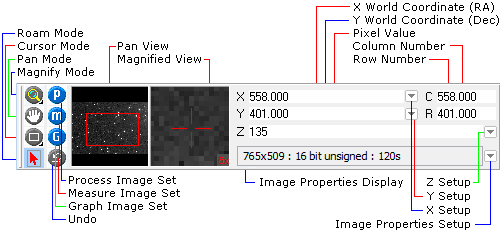
The Image Bar provides handy access to functions that are also available in menus and toolbars, so you may choose to hide the Image Bar to save space. The controls on the Image Bar are organized into the groups described below.
Control Groups of the Image Bar
|
These 4 buttons in the left-most column at the left end of the toolbar are used to adjust the image magnification, panning, image cursor, and the default (arrow) mode which disables the other 3 command modes. |
|
|
The 3 top buttons in the second column near the left end of the toolbar control multi-image capabilities for image sets (processing, measuring, and Graphing). When set to single-image mode, the image set button shows small "1" to the right of its letter. These three buttons are mirrored by buttons on the Image Set Toolbar. |
|
|
The bottom button in the second column near the left end of the toolbar provides an undo for the last processing that changed the image. |
|
|
Mira displays image coordinates in array units (column, row) and in world coordinate units such as cm, microns, (RA, Dec), etc. |
|
|
Configures the X world coordinate display when the X coordinate is calibrated in linear units. |
|
|
Configures the Y world coordinate display when the Y coordinate is calibrated in linear units. |
|
|
Configures the display of pixel (Z) values. |
|
|
Configures the information displayed in the image properties panel at the bottom of the Image Bar. |
Image Windows, Docking Panes, User Interface, Image Set Toolbar, Animation Bar