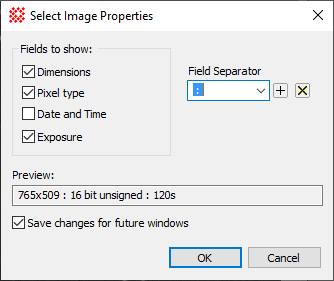
Select Image Properties
The Select Image Properties command chooses which properties are displayed in the properties display area of the Image Bar. Check boxes in this dialog choose which properties are listed. Properties are separated in the display using the characters specified in the Field Separator box.
The Select Image Properties command opens for an Image Window using a button on the Image Bar.
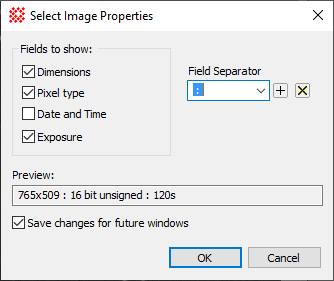
|
Select Image Properties |
|
|
Fields to show |
|
|
|
Lists the image dimensions as "columns x rows". In FITS format these are the values of the NAXIS1 and NAXIS2 keywords. |
|
|
Lists the pixel Pixel Type. In FITS format, this is a text equivalent of the value in the BITPIX keyword. |
|
|
Lists the date and time the image was acquired. In FITS format, the value shown comes from the DATE-OBS keyword. |
|
|
Lists the exposure time in seconds. In FITS format, this is the value in the EXPTIME keyword. |
|
|
Normally, changing the selection of displayed properties applies only to the current Image Window. Check this box to apply the changes to future windows. |
|
Field Separator |
Enter one or more characters that separate the items in the properties list. Blanks entered into this field are counted; for example, to get a colon with 1 blank on either side, enter: with blanks surrounding the colon. |
|
Preview |
This field shows the effect of the current property selections and the field separator. |