![]() Radial Profile
Plot
Radial Profile
Plot
The Radial Profile Plot shows the luminance of all pixels around a point. Optionally, Mira can fit a Gaussian + Constant model to the radial profile. This results in a measurement of the Full Width at Half Maximum (FWHM) of the object where the plot is centered. From the Gaussian + Constant fit, Mira also reports the background value far from the Gaussian profile and the peak value of the profile.
Move the center of the Image Cursor to the point at which to make the plot. If using the centroid, you need only to move the Image Cursor to within a few pixels of the target position.
Use the Plot > Radial Profile menu
command or click the ![]() button.
button.
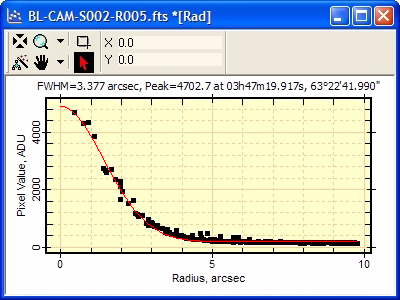
The plot below was made from a weak point source in an image having a spatial calibration. The fit parameters are listed in units of millimeters (mm).
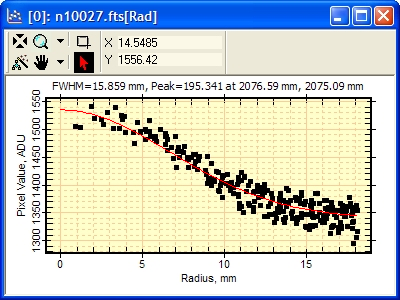
The Radial Profile Plot and FWHM measurement are configured using the drop menu activated by the arrow to the right of the plotting button or by using the FWHM Preferences page of the Mira Preferences dialog.
If the source image has a WCS calibration, the Radial Profile can be plotted with radius in pixel units, linear distance units, or angular units on the horizontal axis. Otherwise the plot is made using pixels as the unit of radius.
After computing the FWHM value, Mira saves the
value into the image header using the PSF-FWHM
keyword. This value is saved in units of pixels. In addition, if
you create the plot using world coordinates (see below),
Mira also saves the FWHM in world coordinate units using the
WCS-FWHM keyword.
The drop menu part of the plotting button ![]() has commands to change the coordinate system
(Pixel or World) and the reference point used to make the
radial profile plot (Cursor Position
or Centroid near the cursor position).
Settings changed in this menu are global, so that future plots will
use them until you change them again.
has commands to change the coordinate system
(Pixel or World) and the reference point used to make the
radial profile plot (Cursor Position
or Centroid near the cursor position).
Settings changed in this menu are global, so that future plots will
use them until you change them again.
The picture below shows the drop menu opened from the button on the main toolbar. In this case, Centroid is currently selected as the reference point. This is the typical setting for working with point sources. To change a setting in the menu, move the mouse pointer onto the target setting and release the mouse there.
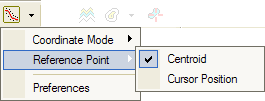
The bottom menu entry, Preferences, provides quick access to the FWHM Preferences page where other settings can be changed.
Creating Plots from Images, Column Profile Plot, Row Profile Plot, Line Profile Plot, Plot Attributes, Plot Coordinate Systems, Plot Attributes, FWHM Preferences Page, FWHM Measurement