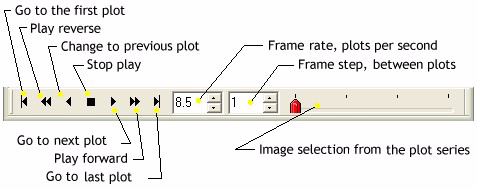
Plot Animation Toolbar
The Plot Animation Toolbar is used to switch between plot series displayed in a Plot Window. This works like the Animation Toolbar in an Image Window (see Adding Series to a Line Profile Plot). The Plot Animation Toolbar operates when the Plot Windows is in Animate mode rather than Overplot mode. The mode is selected using the Plot Series Mode option in the Plot Context Menu.
The Plot Animation Toolbar opens automatically when more than 1 plot series is present and the Multiple Plot Mode setting is Animate on the Plot Preferences page.
This toolbar functions like the playback panel of media player software, with capabilities for forward and backward motion and other operations. The Plot Animation Toolbar is used to animate through the plot series or to simply change the currently active plot (i.e., the visible one on the top of the "stack"). You can change display parameters during image animation—for example to magnify or re-center the plot, or to move the mouse cursor to view the plot coordinates during animation.
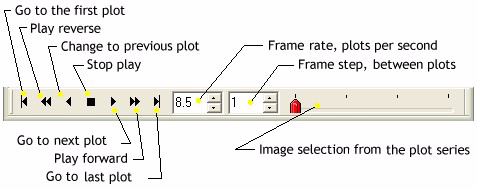
The Plot Animation Toolbar always opens along the bottom border of a window. It is not visible if the window contains only one plot. The trackbar on the right side of the toolbar uses tick marks to indicate the number of plot series—up to a point, after which only every n-th member is indicated). For example, the toolbar pictured here shows that there are 4 plot series in the window.
|
tip |
You can change the speed or frame step during animation using the up/down arrows. However, if you type values into these fields while animation is running, they will not take effect until the next time you start animation.. |