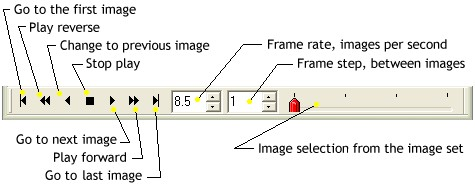
Animation Toolbar
The Animation Toolbar provides controls for switching between members of an Image Set in an Image Window (also see the related Plot Animation Toolbar). This toolbar functions like the playback panel of media player software, with capabilities for forward and backward motion and other operations. The Animation Toolbar is used to animate through the members of the set or to simply change the currently active image (i.e., the visible one on the top of the "stack"). You can change display parameters during image animation—for example to change or adjust the palette, magnify, re-center, or move the mouse cursor to make a point measurement at a given pixel.
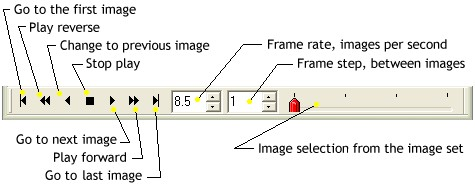
The Animation Toolbar always opens along the bottom border of a window. It is not visible if the window contains only 1 image. The trackbar on the right side uses tick marks to indicate the number or members in the image set—up to a point, after which only every n-th member is indicated. For example, the toolbar shown here indicates an image set containing 4 images.
|
tip |
You can change the speed or frame step during animation using the up/down arrows. However, if you type values into these fields while animation is running, they will not take effect until the next time you start animation.. |
|
tip |
You can also step through the Image Set the same way you step between controls in a dialog window:
To use either of these keys, the Image Window must have focus so that it receives the keystrokes. |
Working with Image Sets, Working with File Lists, Plot Animation Toolbar