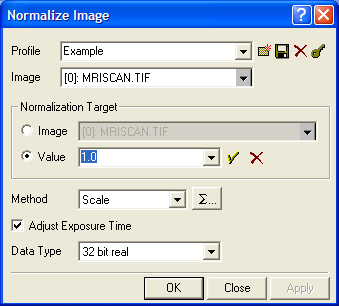
Normalize Image
The Normalize Image command adjusts the image luminance to match a target specification, such as a specific value or a statistical luminance inside a region. A common application of this command is to match the luminance of an image set. This dialog uses a Profile Control to keep together the parameters used for different normalization procedures.
Open the Normalize Image command from the Process > Math menu for images.
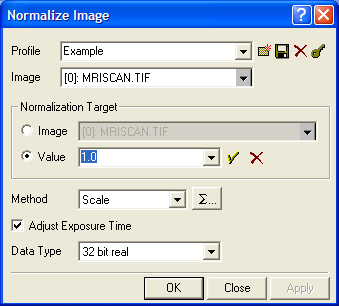
Image normalization consists of two distinct operations:
Determine the target value.
Adjust the image pixel values to match the target value.
The target value may be specified or computed. To specify it directly, click the Value bullet and enter the target value into the adjacent field (you can also select a value from the field's history list). To computer the normalization value, an image is needed.
Parameters for Normalize Image
|
Profile |
The name of the profile that manages the current set of parameters. |
|
Image |
The target image or image set that is to be normalized. |
|
Image |
Selects normalization to a statistic computed from a reference image. The image is selected by the browse field to the right. |
|
Value |
Selects normalization to a value. The value is entered in the field to the right. |
|
Method |
Selects the method used to adjust the pixels during the normalization process. Offset adds a constant to the image values and Scale multiplies the image values. |
|
|
Click this button to set parameters for computing the statistic on the source images (and optionally the reference image). |
|
Adjust Exposure Time |
Check this box to adjust the exposure time to correspond to the image luminance after normalizing Scale method. |
|
Data Type |
Select the numeric pixel type in the normalized images. |
Math Commands, Combine Images, Region Stat Preferences