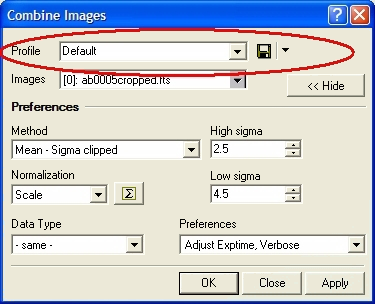
Profile Control
A Profile Control is the under interface to the Mira profile protocol. A profile is a collection of preferences managed under a single name. This topic describes how to work with profiles in Mira.
As an example of the user interface to a profile, consider the Combine Images dialog shown below. As you can see, there are many preferences visible but this is only part of the set of parameters that are used by the Combine Images command. For the user to remember all the settings necessary to repeat a particular combining procedure would be quite involved and therefore prone to mistakes. The Profile Control solves this problem by managing all the preferences under a single name. You can see that a profile named Simple Mean is its current selection. The parameters shown in this dialog are those stored in a profile named "Simple Mean".
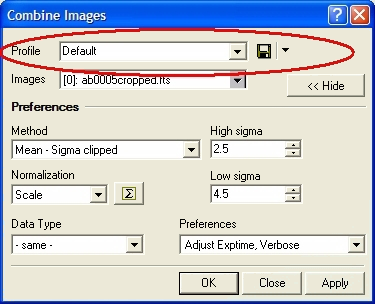
The Profile Control consists of a list box, a
![]() (Save As) button, and an arrow that
opens a command menu. Together, these controls work like the
familiar commands you would use to work with files: Open, Save,
Save As, Delete, and "Read only". The profile control from the
above dialog is shown below:
(Save As) button, and an arrow that
opens a command menu. Together, these controls work like the
familiar commands you would use to work with files: Open, Save,
Save As, Delete, and "Read only". The profile control from the
above dialog is shown below:
![]()
The profile control supervises all the preferences
in the dialog. After changing preferences, you may wish to update
them in the current profile. To do so, click ![]() to save the changes; otherwise the settings are
used but not saved. Other commands are available in the profile
drop menu which is opened by clicking
to save the changes; otherwise the settings are
used but not saved. Other commands are available in the profile
drop menu which is opened by clicking ![]() . These extra commands allow you to
save the settings to a new profile, delete the profile, and "lock"
the profile from changes.
. These extra commands allow you to
save the settings to a new profile, delete the profile, and "lock"
the profile from changes.
The list box chooses from a set of existing profiles to load. This works like an Open command.
The ![]() button saves the
current settings to a new profile. This
works like a Save As command. You can
also save over the current profile by confirming you want to do
so.
button saves the
current settings to a new profile. This
works like a Save As command. You can
also save over the current profile by confirming you want to do
so.
The down arrow ![]() opens a
menu showing other commands for managing the profile. These
menu commands are described in the second table, below.
opens a
menu showing other commands for managing the profile. These
menu commands are described in the second table, below.
|
Component |
Operation |
Description |
|
List box |
Open |
Selects the profile from a list of existing profiles and opens its preferences into the dialog. |
|
|
Save As |
Saves the current preferences to a new profile. It also provides a way to overwrite the current profile by confirming you want to do so. |
|
|
Open menu |
The drop arrow opens the command menu containing other components described below. |
|
Menu Commands |
|
|
|
Save |
Save |
Saves the current settings. |
|
Save As |
Save As |
Saves the current
preferences to a new profile (same as
|
|
Delete |
Delete |
Deletes the selected profile from the list. The selected profile is the one shown in the list box. |
|
Locked Unlocked |
Change "readonly" status |
Sets or Clears the "read only" status for the profile. If the profile is "Locked" then changed cannot be save to it. A profile must be "Unlocked" before you can update it. Use this method to protect your profiles from accidental changes. |