This dialog is commonly opened from the parent
command using the ![]() button.
button.
Region Stat Preferences
The Region Stat Preferences dialog configures the computation of a region statistic for a parent command (for example, Normalize Image and Combine Images). In this dialog you describe the statistical estimator to be computed and define the bounds of the rectangular region where it is computed. The estimator is a single value that represents the pixels inside the specified region.
This dialog is commonly opened from the parent
command using the ![]() button.
button.
|
|
|
Mira provides numerous ways to specify the region Mira uses for calculating the estimator (see Image Region Statistics for a description of the options). The dialog above shows the Mean - Sigma Clipped statistic as the selection. Compared with a simple statistics like the Mean or Median, sigma clipping requires you to specify two parameters, the High Sigma and the Low Sigma. Some other methods require 1 or 0 parameters. As a result, there may appear up to two additional text fields on the right side of the Statistic selection box. The picture below shows the selection box dropped after the Mean - Sigma Clipped statistic was selected.
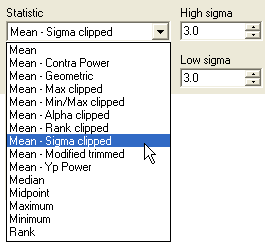
The Reference Region is a rectangular area that encloses the pixels used to compute the normalization statistic. Choosing the correct region is as important as choosing the correct statistics to measure.
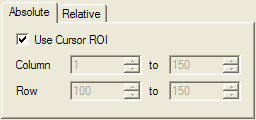
Use an Absolute region to specify exact edge coordinates for the region. There are two ways to choose the column and row limits of the region:
Use Cursor ROI checked: In this case, Mira ignore the column and row settings in the dialog and uses the bounds of the Image Cursor when the parent command needs to compute the normalization. This allows you to visually adjust the cursor to enclose the region you want to use.
Use Cursor ROI not checked: In this case, Mira ignore the Image Cursor and uses the specific column and row limits entered into this dialog.
You can see that the term "absolute" means that the column and row boundaries are specified by you (entered into the edit fields in one case and visibly chosen in the other case).
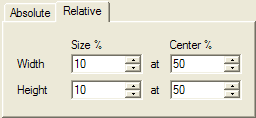
Use a Relative region to specify the region as a percentage of the image dimensions. The actual column and row coordinates of the region are calculated for each image and depend on the actual image size.
The Size % preference is based upon percentage of the image size. For example, a value of 10 indicates that the normalization rectangle extends 10% of the image width or height, whichever is the case. It does not matter how large the image may be. In this example, the normalization rectangle always covers 10% of the image dimension.
The Center % preference defines the central position of the references region as a percentage of the image size. For example, a value of 50 indicates that the normalization rectangle is centered at 50% of the image width or height, whichever is the case. It does not matter how large the image may be. In this example, the normalization rectangle is always centered at 50% of the image dimension.