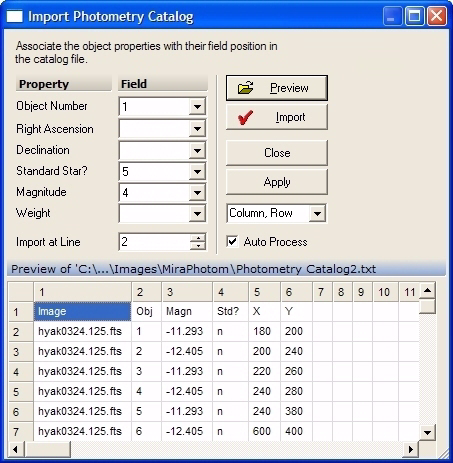
Import Photometry Catalog
Astronomy Module
The Import Photometry Catalog command opens a text format database to import coordinates and other information into Mira. This command is called from the Aperture Photometry Preferences dialog. Mira uses the imported data to define new object coordinates but not the aperture shape parameters. Mira can also import data columns which spoecify the object to be a standard as well as its standard magnitude and weight. The list of object coordinates may be generated using the Extract Sources command of the MExtract module, taken from a published catalog, or even saved from the photometry Report for stars marked in a previous photometry session
Open this dialog by clicking the [Import Catalog] button in the Aperture Photometry Preferences dialog. This window is resizable. The example below shows the dialog after opening a catalog for Preview and expanding the window size to show more of the catalog contents.
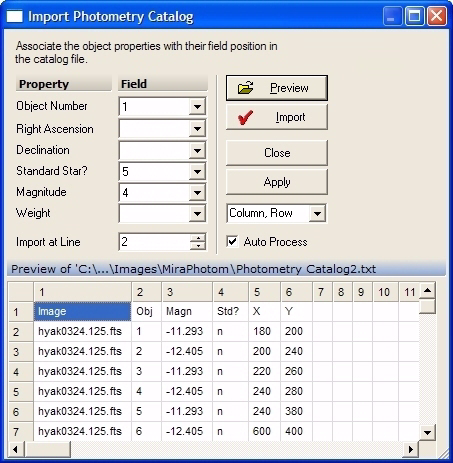
This tool is designed to preview and load databases containing information about objects to measure. The database must be in the format of a text file consisting of data in regular columns separated by tabs, one line per object. Not all columns must be used; you must tell Mira which columns contain the data of interest. As a minimum, the object positions must be imported as x,y (column, row) values or as (RA, Dec) values. The dialog has a list box from which you choose the format
Up to the first 50 columns and up to 50 lines of data will be inserted into the preview table, but the actual database file can have any number of columns and lines. The importing procedure is quite simple: associate the relevant column numbers with the appropriate quantity. For example, as shown above, the magnitude is listed in column 4 of the import database. Therefore, if you wish to import the magnitudes of standard stars from the database, you must tell select "4" in the "Magnitude" field. Mira can also skip some number of header lines. In the above example, it is set to begin importing at line 2 in order to skip the first line of column header labels you see in the file.
To import a catalog, Mira parses the lines of the file following a regular arrangement of data fields. Each data field, or column, must be separated by a tab character. In other words, if magnitude is to be imported and is found in column 4 on one line, then it must be in column 4 on every line of the database file. If the object on a given line does not have a magnitude, then the field would be blank but must still delineated by tabs.
Click [Browse] to select the catalog file using the Open dialog. The contents of the file are listed in the Preview section of the Import dialog.
Determine which columns contain each Property and, for each property of interest, select the column number in its Field drop box.
Select the position format using the listbox beneath the [Apply] button. Only (Column, row) and (RA, Dec) formats are available. The RA and Dec values may be interpreted in various formats such as 12h14m13.555s or 21.444532 or 19 12.5566. Each field may contain blanks, as in "19 12.5566" but cannot contain a tab.
Determine which line at which to begin loading data and enter that into the Import at Line field.
Check Auto Process to track and process the objects at these positions in all images. If this is not checked, the object list will be
To work with the previewed catalog and your settings, you may choose the following actions:
To load the catalog, click [Import].
To simply save the settings without importing, click [Apply].
To leave the dialog, click [Close].
After import, the Image window looks like that shown below with new objects marked on the image. These objects were imported by (RA, Dec) coordinates. Mira used the WCS calibration from the image header to compute the (x,y) positions. In addition, the Mark Centroid option was checked on the Points page so that the positions were further improved.
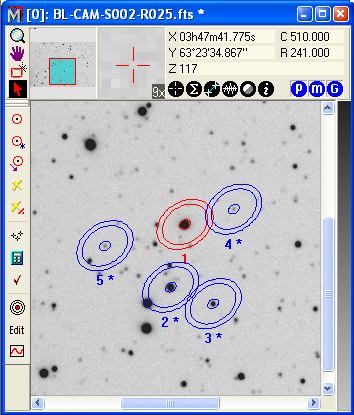
If working with an Image Set and the images are reasonably well
aligned, you can transfer the imported objects into the other
images by clicking ![]() on the toolbar.
This button tracks the centroid position of each object through the
image set. Alternatively, the Auto
Process option can automatically track the positions and
perform the measurements. To do this from the Import dialog, check
Auto Process and click [Import].
on the toolbar.
This button tracks the centroid position of each object through the
image set. Alternatively, the Auto
Process option can automatically track the positions and
perform the measurements. To do this from the Import dialog, check
Auto Process and click [Import].
If importing positions by (RA, Dec), the images must possess a WCS (World Coordinate System) calibration. Otherwise, Mira cannot determine the (column, row) position of the objects in the image. If the Track Centroid option is checked on the Points preferences page, the computed (column, row) position of each object will be refined by centroiding after applying its WCS transformation.
To copy the new object list to another Image Window, use the Copy Markers and Paste Markers commands.