![]() Import
Binary Image
Import
Binary Image
The Import Binary Image command reads into Mira an image in which the pixels are stored as sequential numbers in binary format. For example, this command could read an image having 32 bit real pixels stored as an array of 4 byte floating point numbers. Another application is to reading standard images such as FITS format or TIFF format in which the header information is corrupt. In the latter case, the byte offset to the beginning of the pixel data simply skips over the corrupted header. The parameters used to import the image are saved as a profile, which allows you to save the specifications for importing various types of images.
This command opens from the Files >
Import menu and from the Open button drop menu ![]() on the main toolbar. This command can
also be opened from the Main Context Menu.
on the main toolbar. This command can
also be opened from the Main Context Menu.
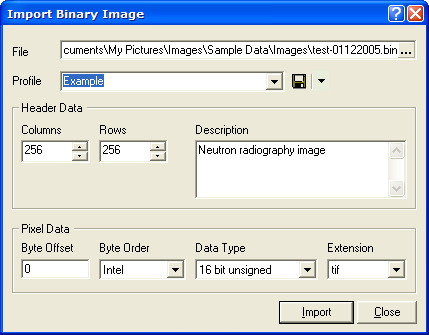
To open a binary image, you must minimally specify the number of columns and rows and the data type. This tells Mira how many bytes to read and how to interpret their values and place them into the image array. You can also add a description of 68 characters or less which is saved in the image header as an OBJECT keyword.
Import Binary Image Parameters
|
File |
The file containing the image to import. Click the [...] button on the right side of the control to browse for the file. |
|
Profile |
The name of the parameter profile to apply. This sets the values of all command preferences except the File. |
|
Columns |
Specifies the number of columns. The pixels are loaded as a linear sequence and this value becomes the "wrapping value" for starting new rows. |
|
Rows |
Specifies the number of rows to import. |
|
Description |
Up to 68 characters of text describing the image. This is stored as an OBJECT keyword. |
|
Byte Offset |
Specifies the number of bytes to skip before reading the first image pixel. For example, if the image is in FITS format and you want to skip a corrupted header, this value might be 2880 or 5760. For files containing no initial header information, this value would be 0. |
|
Byte Order |
Specifies the order that bytes are stored in the pixels. Select Intel ("little endian") if the image was written for the Intel CPU architecture, with the least significant byte first. |
|
Data Type |
The numeric format of the pixels in the file. This parameter allows Mira to convert the bytes of the file to numeric pixel values. |
|
Extension |
Specifies the file extension part of the file name. This controls whether the image is to be considered a FITS image or a TIFF image by Mira when you save it to a file. |
Import Text Image, Export Binary Image, Opening & Saving Files