
Create Master Flat Frame
The Create Master Flat Frame command combines flat frames to create a master flat frame having higher signal to noise ratio than any of the individual frames. A master bias frame and master dark frame may be optionally applied to the individual flats before they are combined. Another option is to write a Mira script to create the master frame by processing an image set or using files opened by the script. This may be useful if you need specific kinds of processing not available from the dialog command.
The Create Master Flat Frame command is opened from theProcess > Calibration menu.

Properties of the Create Master Flat Frame Command
|
Profile |
Manages the parameter collection used by this dialog. See Profile Control for details. |
|
Select |
Opens the Select Source Images dialog which specifies how the target images are to be selected. The field to the right lists the current selection. |
|
|
|
|
Name of master flat frame to be created |
Enter a name for the master flat being created or click [...] to browse files to choose a name.. |
|
Combining Strategy... |
Click this button to setup parameters for combining the flat frames. |
|
|
Check this box to display the resulting Master Flat Frame.. |
|
Bias Correction |
|
|
|
Check this box to apply a bias correction frame to the raw flat frames before combining. This enables the edit field which lists the full path and name of the file containing the master bias frame. |
|
[...] |
Click this button to open a file browser to select the master bias frame from a file. |
|
Dark Correction |
|
|
|
Check this box to apply a dark (thermal) correction frame to the raw flat frames before combining. This enables the edit field which lists the full path and name of the file containing the master bias frame. |
|
[...] |
Click this button to open a file browser to select the master dark frame from a file. |
|
Method |
Select the method for making the dark correction: Direct applies the dark reference frame by direct subtraction, with no adjustment such as time-scaling. Time scaled adjusts the dark reference frame to match the time that dark count accrued in the flat frames. This is usually the best method. Optimized attempts tp optimize the correction by minimizing the noise in the final image. This method does not usually give the est result unless the noise is quite high, which is not too common using modern image sensors. |
|
Darktime Keyword |
When the Time scaled method is selected, this field specifies the header keyword that chaacterizes the dark (thermal) exposure time of the dark frame and flat frames. Usually this is EXPTIME or DARKTIME. |
|
|
|
|
List results in: |
The drop list provides options for listing messages: --None -- lists no processing messages Messages lists processing messages in the text area at the bottom of the dialog. Editor lists processing messages in a Text Editor window. |
|
Notification: |
Select the type of notification Mira issue when processing is finished: Do nothing causes Mira to quietly end the processing without notification. Beep creates a notification sound. Message displays a notification message in a top level dialog that locks out Mira use until you dismiss the message. |
|
|
Check this box to have Mira automatically open a Save dialog for saving processing messages to a text file. The Save dialog has a check box for appending to an existing file. |
|
Calibration Results |
If the Messages option is selected for the List results in option, the processing messages are listed in this text area. |
During processing, you may want to cancel the task before it completes, as might be the case if you realized the wrong properties were being used. To terminate the processing before the task has completed, click the [Cancel] button on the Progress window or press the Esc key.
|
Tip |
To abort the calibration before it is finished, click the [Cancel] button on the progress window or press the Esc key. Mira will prompt you for confirmation to quit. If you confirm, the task will terminate immediately. |
If the Messages option is selected for the List results in option,, Mira logs processing messages in the Results box at the bottom of the dialog. Messages appear after the processing finishes. TheResults field has a right-click menu as shown below. Using this menu you can save messages to a text file and copy from the box to the Windows clipboard or a Mira Text Editor. Only selected (highlighted) text is copied. Commands for editing and copying the text are available in a pop-up menu opened by right-clicking inside the results box. The menu is shown below. You can also elect to save the messages to a Text Editor which offers similar functionality as well as printing capability.
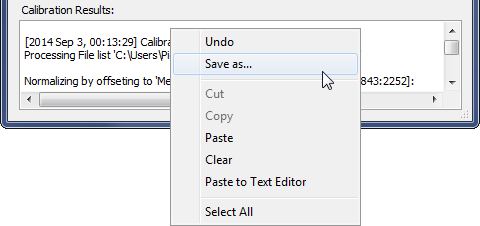
To prevent accidental deletion of calibration messages, you cannot clear text simply by highlighting and deleting the text using the mouse. To clear messages, you must use the Clear command in the pop-up menu.
Calibrating Images, Create Master Dark Frame, Create Master Bias Frame, Select Source Images, Express Image Calibration, Combine Image Set, Combine Files