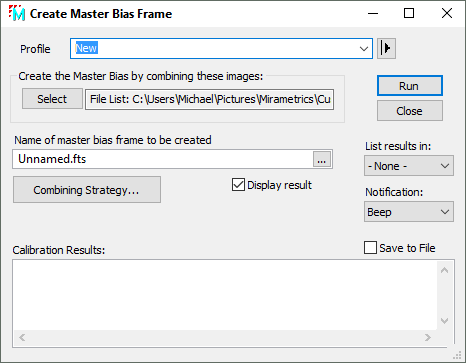
Create Master Bias Frame
The Create Master Bias Frame command combines bias frames to create a master bias frame having higher signal to noise ratio than any of the individual frames. As an alternative, you could use the Combine Image Set or Combine Files command to create the master bias frame. Another option is to write a Mira script to create the master frame by processing an image set or using files opened by the script. This may be useful if you need specific kinds of processing not available from the dialog command.
The Create Master Bias Frame command is opened from theProcess > Calibration menu.
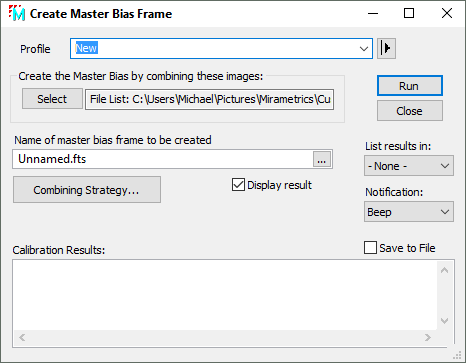
Properties of the Create Master Bias Frame Command
|
Profile |
Manages the parameter collection used by this dialog. See Profile Control for details. |
|
Select |
Opens the Select Source Images dialog which specifies how the target images are to be selected. The field to the right lists the current selection. |
|
Name of master bias frame to be created |
Enter a name for the master bias being created or click [...] to browse files to choose a name.. |
|
Combining Strategy... |
Click this button to setup parameters for combining the bias frames. |
|
|
Check this box to display the resulting master bias frame. |
|
|
|
|
|
The drop list provides options for listing messages: --None -- lists no processing messages Messages lists processing messages in the text area at the bottom of the dialog. Editor lists processing messages in a Text Editor window. |
|
Notification: |
Select the type of notification Mira issue when processing is finished: Do nothing causes Mira to quietly end the processing without notification. Beep creates a notification sound. Message displays a notification message in a top level dialog that locks out Mira use until you dismiss the message. |
|
|
Check this box to have Mira automatically open a Save dialog for saving processing messages to a text file. The Save dialog has a check box for appending to an existing file. |
|
Calibration Results |
If the Messages option is selected for the List results in option, the processing messages are listed in this text area. |
Using the [Select]
button, the master bias frame can be created from images that are
displayed in an Image
Window or from files. If you want to display the master frame
at the end of processing, check the ![]() Display result box.
After the image is displayed, you can save the master frame from
its Image Window. However, if you leave
Display result box.
After the image is displayed, you can save the master frame from
its Image Window. However, if you leave ![]() Display result
unchecked, Mira automatically opens a Save As
dialog at the end of processing.
Display result
unchecked, Mira automatically opens a Save As
dialog at the end of processing.
During processing, you may want to cancel the task before it completes, as might be the case if you realized the wrong properties were being used. To terminate the processing before the task has completed, click the [Cancel] button on the Progress window or press the Esc key.
|
Tip |
To abort the calibration before it is finished, click the [Cancel] button on the progress window or press the Esc key. Mira will prompt you for confirmation to quit. If you confirm, the task will terminate immediately. |
If the Messages option is selected for the List results in option,, Mira logs processing messages in the Results box at the bottom of the dialog. Messages appear after the processing finishes. TheResults field has a right-click menu as shown below. Using this menu you can save messages to a text file and copy from the box to the Windows clipboard or a Mira Text Editor. Only selected (highlighted) text is copied. Commands for editing and copying the text are available in a pop-up menu opened by right-clicking inside the results box. The menu is shown below. You can also elect to save the messages to a Text Editor which offers similar functionality as well as printing capability.
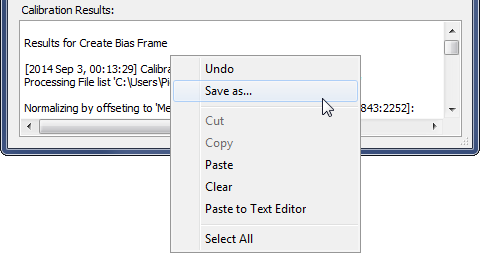
To prevent accidental deletion of calibration messages, you cannot clear text simply by highlighting and deleting the text using the mouse. To clear messages, you must use the Clear command in the pop-up menu.
Create Master Dark Frame, Create Master Flat Frame, Select Source Images, Express Image Calibration, Combine Files, Combine Image Set