Figure 1: Image centered on the nebula M42 displayed with a strong gamma stretch and auto-scaled with a wide range of 99.5%. Note that this stretch and scaling lifts the background above black to show faint structure near the sky level.
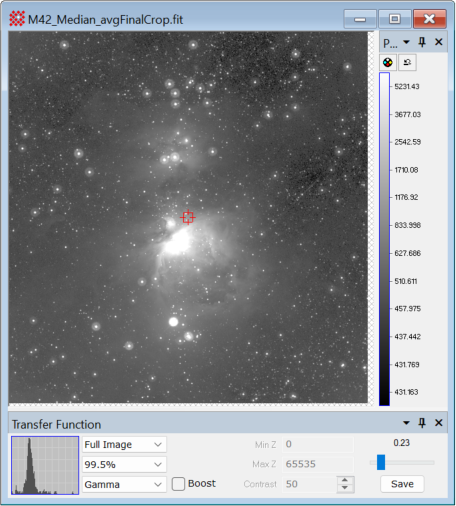
Using the Boost Transfer Function Option
This topic uses examples to illustrate how the Boost transfer function option enhances contrast in crowded ranges of image brightness. This is useful for imaging applications in which important detail is compressed into a narrow range of intensity. The first example shows how Boost enhances faint structure in astronomical images where the object merges into the background noise. The second example shows how boost reveals subtle variations in pixel value around the mid-range of an image that has an inherently compressed range of value.
Boost is generally useful for visually evaluating all the information held in the image by boosting contrast in crowded areas of the intensity histogram. Its benefits include the following:
Boost works with all other transfer function parameters.
Boost works on intensity (non RGB) images of all pixel types, from 8-bit integer to 64-bit real.
Boost can be applied as a default transfer function parameter or after displaying the image.
Boost can be toggled on/off after an image is displayed, for example, to identify some particular weak feature without keeping the image in a boosted state.
The Boost algorithm is very fast.
The Boost algorithm identifies compressed ranges of pixel value and expands them into a greater range of grayscale or pseudocolor in the image display. This process usually does not saturate large regions of bright or dark pixel values. In astronomical images, contrast expansion is beneficial for revealing subtle details where the object merges into the sky background. The most striking improvement often results from applying Boost to a Gamma or Linear stretch. The results are identical regardless of whether it is applied to existing transfer function parameters or if the other transfer function parameters are changed whileBoost is enabled. It is important to experiment by viewing images having varying content and changing Boost along with other transfer function parameters.
This example uses the Boost option to reveal faint nebulous structures in and around the region of the Great Orion Nebula, M42. This field shows a great deal of weak nebulous structure that merges into the sky background. The ability to distinguish subtly changing image features is vital in many imaging applications where important detail is compressed into a narrow intensity range. The image used below shows the Orion Nebula, M42, in a calibrated 32-bit real image that is the calibrated and combined result of 33 x 10-second CCD images acquired with the 20-inch F/1 Baker-Nunn Schmidt camera at Rothney Observatory of the University of Calgary. The star halos are an artifact of the original images. Image courtesy of Dr. Phil Langill of the University of Calgary.
|
Figure 1: Image centered on the nebula M42 displayed with a strong gamma stretch and auto-scaled with a wide range of 99.5%. Note that this stretch and scaling lifts the background above black to show faint structure near the sky level. |
|
|
|
Figure 2: Image from Figure 1 after changing the transfer function range from 99.5% to 99.9%. This shift the background toward black but obscures some faint nebulosity near the sky level. |
|
|
|
Figure 3: Image from Figure 2 immediately after checking the Boost option. This applies the Boost algorithm to the current transfer function parameters. Notice the great enhancement in faint structure while retaining a smooth gradient in the brighter regions. The enhancement may be reversed by unchecking the option. |
|
|
|
Figure 4a: The image from Figure 3 after using the Palette Properties dialog to apply a red pseudocolor palette. Pseudo color can help reveal delicate structures and separate details by pixel value. In this example, it helps separate weak features of M42 from the true background which remains black. |
Figure 4b: The Palette Properties dialog showing the red pseudocolor palette used in Figure 4a. This palette, named "Red + White," is included with the Mira installation. |
|
|
|
|
Figure 5: Inverting the palette in Figure 4b can often be used to make faint details easier to distinguish by using a white sky background. |
|
|
The Boost algorithm is also helpful for enhancing midrange structure in images besides astronomical objects. The images below show a CCD illumination flat created from 5 R-filtered images. The 5 streak artifacts result from creating the master flat using mean-combining rather than median-combining. Below are three views of this illumination flat with different transfer function settings.
|
Figure 6: The picture below shows a "soft" view of the illumination flat. The Min/Max transfer function scales the image data to the black/white range using the minimum and maximum values in the pixel histogram. The darkest pixels shown are not black because this method keys on the absolute lowest and highest pixels for assigning true black and white. However, it shows the broad span of image brightness without being harsh. Notice a hint of angled structure in the chip sensitivity, probably resulting from back-thinning. These patterns can be better investigated using other settings or the Boost option. |
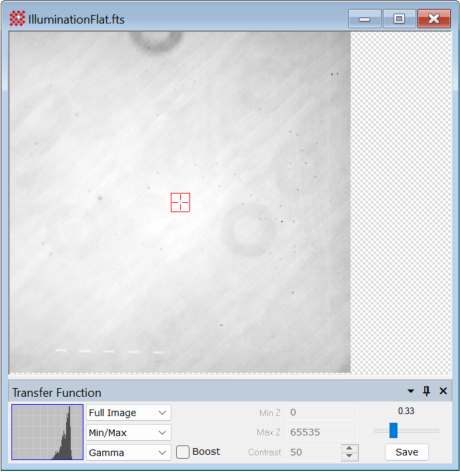
|
Figure 7: Switching from Min/Max (above) to 99.9% (below) stretches the mid-range because it excludes the most extreme 0.1% of pixel values for computing the black/white conversion. Applying Boost to this or the previous view enhances the mid-range structure. |

|
Figure 8: The image below is enhanced using Boost to create a more informative view of the patterns near the mid-range. Of course, this is a relatively harsh view, but it shows everything significant in the image. Clicking the Boost checkbox once more toggles back to the original view (above). |
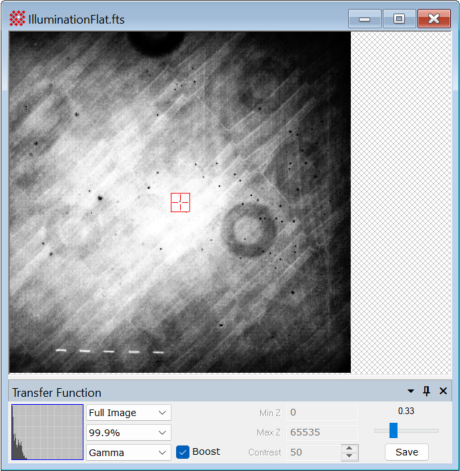
Choosing Transfer Function Properties
Mira Pro x64 8.67 User's Guide, Copyright Ⓒ 2023 Mirametrics, Inc.
All Rights Reserved.