![]() Image
Information Editor
Image
Information Editor
The Image Information Editor Editor displays information about the displayed image and permits you to edit a few of the items like the comment field. If the Image Window contains an Image Set, header information is shown for all images. You can switch between image set members using the tab control at the bottom of the window.
The Image Information Editor opens from the Image Window > Edit menu when an image or image set is displayed in the top-most window.
|
NOTE |
This command is available for both RGB and non RGB images. For FITS format images, it shows only a small portion of what is usually present in the FITS image header (see FITS Header Editor). |
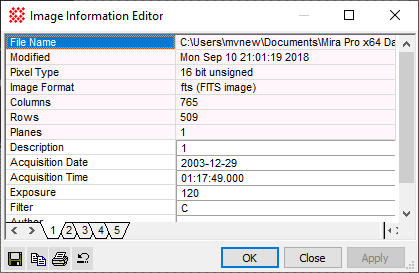
This dialog uses light pink color to display image information that cannot be edited, such as File Name or Pixel Type. The pink information may be changed by various Mira functions but may not be manually using an editor. Fields that are white may be edited as shown for "Description" in the picture above.
Changes made in the Image Information Editor dialog do not take effect until you have accepted them by clicking a button. These changes are made only to the displayed image(s).
To accept your changes, click [Apply] or [OK].
To discard all changes, click [Cancel] before clicking [Apply]. When you click [Apply], all changes made prior to that point are saved.
|
NOTE |
Header changes affect only the displayed image. To make the changes permanent in the image file, you must save the image using the File > Save command or an equivalent. |
Mira Pro x64 User's Guide, Copyright Ⓒ 2023 Mirametrics, Inc. All
Rights Reserved.