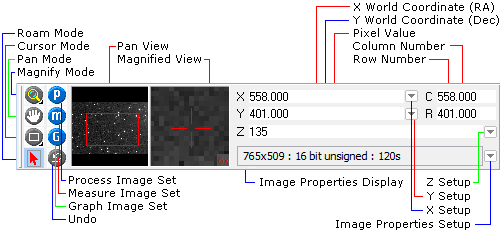
Image Bar
The Image Bar is a command center for Image Windows. This docking pane provides user interface connections to frequently used display tools, It also shows brief image information and the coordinates of the mouse pointer as it moves over the image. The Image Bar can be quickly displayed and hidden using its button on the Docking Panes Toolbar. The new docking pane-based Image Bar and the old fixed-layout Image Toolbar can be selected using the checkbox in the General Properties dialog.
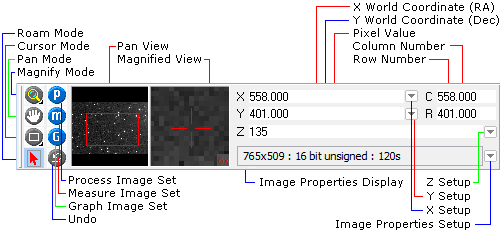
The Image Bar provides handy access to functions that are also available in menus and toolbars, so you may choose to hide the Image Bar to save space. The controls on the Image Bar are organized into the groups described below.
|
Control Groups of the Image Bar |
|
|
Cursor Command Modes |
The left-most column of the toolbar buttons are used to adjust the image magnification, panning, image cursor, and the default (arrow) mode which disables the other 3 command modes. Also see the Image Cursor Toolbar. Magnifier button: The triangle at lower right of the magnifier button signifies that this button has both left-click and right-click functions. Cursor button: The triangle at lower right of the cursor button signifies that this button has both left-click and right-click functions. |
|
Image Set Flags |
The top 3 buttons in the second button column control multi-image capabilities for image sets (processing, measuring, and graphing). When set to single-image mode, the image set button shows small "1" to the right of its letter. These three buttons are mirrored by buttons on the Image Set Toolbar. |
|
Undo |
The bottom button in the second button column provides an undo for the last processing that changed the image. |
|
Image Coordinate Display |
Mira displays image coordinates in both array units (column, row) and world coordinate system units such as cm, microns, (RA, Dec), etc. If the image has no world coordinate calibration, then the world coordinate fields duplicate the (column,row) fields. |
|
|
Opens the Set X-Axis Linear Format dialog to change the coordinate format when the X coordinate has a World Coordinate System calibration in linear unit like km ormicrons. |
|
|
Opens the Set Y-Axis Linear Format dialog to change the coordinate format when the X coordinate has a World Coordinate System calibration in linear unit like km ormicrons. |
|
|
Opens the Set Pixel Value Format dialog to change the display of pixel (Z) values. If the header has brightness units (the BUNITS keyword), then these units are listed with the pixel value. |
|
|
Opens the Select Image Properties dialog to change the information displayed in the image properties panel at the bottom of the Image Bar. |
Mira Pro x64 User's Guide, Copyright Ⓒ 2023 Mirametrics, Inc. All
Rights Reserved.