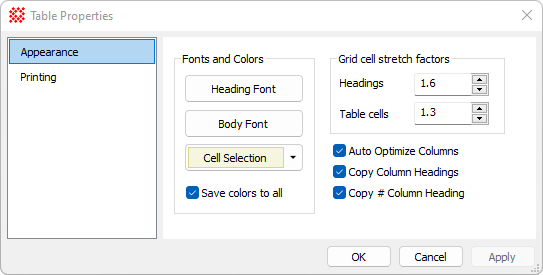
Table Appearance Properties
The Table Appearance page is a member of the Table Properties dialog. Use this page to set the fonts and colors of the table in the parent grid control or all open grid controls.
To open the Table Appearance page use theView > Global Properties > General Properties menu item for the Report Window or use the Grid Context Menu. and click the Appearance tab.
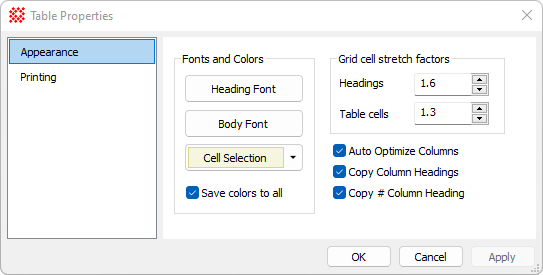
|
Table Appearance Properties |
|
|
Fonts and Colors |
|
|
Cell Font |
Sets properties for the font used to draw the grid cells. |
|
Heading Font |
Sets properties for the font used to draw the grid column headings. |
|
Selection |
Sets the color used for selecting cells. |
|
|
Check this box to save the font colors and selection color to all open grids. Uncheck the box to save only to the current grid. |
|
Grid cell stretch factors |
|
|
Table cells |
The stretch factor for drawing grid cells. This adjusts the height of the cell relative to the font height. |
|
Headings |
The stretch factor for drawing grid headings. This adjusts the height of the headings relative to the font height. |
|
|
Check this box to auto-optimize the grid cells widths as new data area added. |
|
|
Check this box to copy the headings when copying grid data using copy+paste or saving to a file. |
The [Cell Font] and [Heading Font] buttons open a font selector dialog to change the fonts used by the grid, as shown below. Font changes are applied to all open open and saved as defaults for future grids. The font colors are applied either to all open grids or the current grid, according to the setting of the Save colors to all check box.
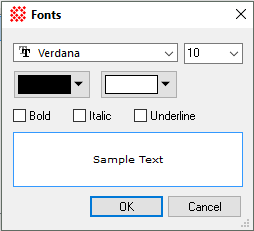
Mira Pro x64 User's Guide, Copyright Ⓒ 2023 Mirametrics, Inc. All
Rights Reserved.