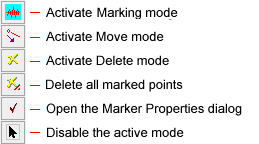
Command Toolbars
Command Toolbars operate numerous measurement, analysis, and drawing "packages" that are too complex for a single button or menu command. All command toolbars are actually docking panes which share many common buttons. Normally, the add or mark mode of the top-most button is automatically enabled when the toolbar is opened.
The figure below shows a typical Command Toolbar that has many of the common buttons. This example shows the Line Profile toolbar with its specific top button which is different on other toolbars. Toolbars for various commands will add to this typical command set.
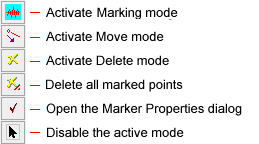
Most toolbars use this common set of buttons to mark, delete, and move markers. The top button always controls the marker draw or add mode and it uses a symbol that varies from one toolbar to another. The Move button also varies from one toolbar to another.
|
Tip |
To disable any mode such as draw, move, or delete,
click |
Not all toolbar buttons are available if the current mode does not support them. For example, no markers exist when the toolbar first opens, so the delete and move buttons are disabled until the first marker is drawn.
Mira Pro x64 User's Guide, Copyright Ⓒ 2023 Mirametrics, Inc. All
Rights Reserved.