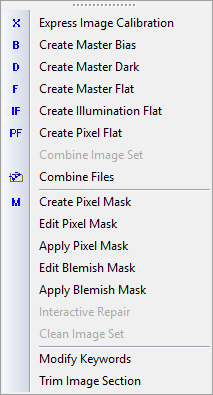
Calibration Menu
The Calibration menu contains commands related to calibrating images. Several of these commands are also displayed on the Calibration Tools Toolbar. Commands that require a displayed image or an image set may not be available and will appear grayed out as shown below.
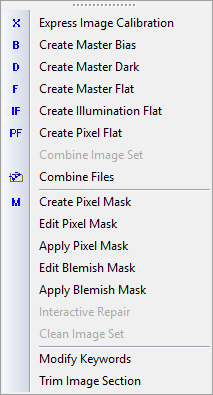
Calibration Menu Commands
|
Applies several types of bias, dark, flat field, and cosmetic corrections to images. |
|
|
Combines many Bias frames to create a master bias frame for removing the electronic offset of the sensor. |
|
|
Combines many dark frames to create a master dark frame for removing the thermal signature from images. |
|
|
Combines many flat field frames to create one or more master flats for correcting both illumination and wavelength-dependent sensitivity variations across the sensor. |
|
|
Combines many flat field frames to create one or more reference flats for correcting illumination variations across the sensor. |
|
|
Combines many flat field frames for correcting wavelength-dependent sensitivity variations across the sensor. |
|
|
Combines a displayed image set into a single image using a variety of combining methods and parameters. This command is available only for an Image Window displaying an image set of more than 1 image. |
|
|
Combines many files into a single image using a variety of combining methods and parameters. |
|
|
Scans an image for high or low pixel values to save as a "pixel mask". The pixel mask contains the coordinates of bright or dark artifacts. These artifacts are corrected by using the mask in the Apply Pixel Mask command. |
|
|
Edits a pixel mask or creates a new pixel mask containing the locations of bright or dark point source image artifacts. These artifacts are corrected by using the mask in the Apply Pixel Mask command. |
|
|
Apples a pixel mask to correct point artifacts in an image. |
|
|
Edits a blemish mask or creates a new blemish mask containing the description of image artifacts. These artifacts are corrected by using the mask in the Apply Blemish Mask command. |
|
|
Apples a blemish mask to correct extended artifacts in an image. |
|
|
Opens (or closes) theInteractive Repair command toolbar for removing artifacts by clicking on them. This interactive command is available only for an Image Window displaying an image. |
|
|
Cleans transient point artifacts that do not repeat among the images of an image set. This command is available only for an Image Window displaying an image set of more than 1 image. |
|
|
Changes the values of image header keywords, adds new keywords and values, or renames keywords already present in the image header. |
|
|
Crops an image using the region description stored in a trim section type keyword in the image header. |
Repairing Artifacts and Cosmetic Defects
Mira Pro x64 User's Guide, Copyright Ⓒ 2023 Mirametrics, Inc. All
Rights Reserved.