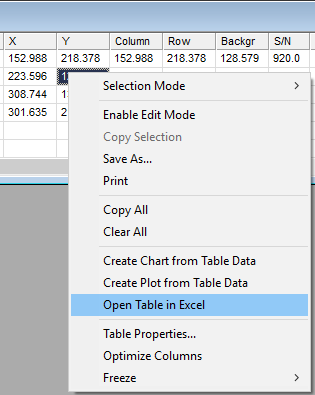
Grid Context Menu
The Grid Context Menu displays commonly used commands for working with the data grid in either a Measurement Pane or in a Report Window. The commands in this menu are duplicated in the menus for report windows. All Grid Context Menus have a basic number of commands as shown below but some add additional commands.
To open the Grid Context Menu, right click the mouse inside the Grid Control.
The window below shows the Grid Context Menu opened for the Aperture Photometry Report Window (see Grid Controls).
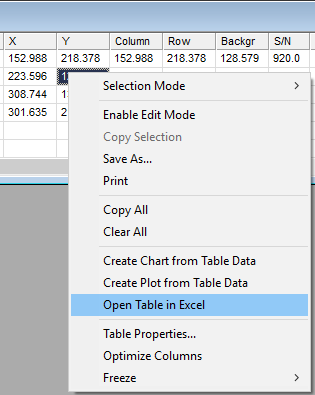
|
Grid Context Menu |
|
|
Selection Mode |
Sets the mode for selecting grid cells. You can elect to highlight single cells or mark a range of cells. |
|
Enable Edit Mode |
Enables or disables editing mode. |
|
Copy Selection |
Copies selected cell data to the Windows clipboard. If Selection Mode is set to "Multiple" or "Row", then only the highlighted cells are copied. |
|
Save As... |
Opens a File Save dialog to save the grid contents to a file. The Save dialog offers a choice of CSV (comma separated) or TXT (tab separated) output. |
|
|
Prints the table data. For a large table it may be better to use the Copy or Save command and then use another application such as Microsoft Word to utilize their more flexible printing options. |
|
Copy All |
Copies all grid data to the Windows clipboard. |
|
Clear All |
Clears the entire contents of the grid |
|
Create Chart from Grid |
Opens the Create Chart from Grid dialog for creating a scatter plot using the Chart feature. |
|
Create Plot from Grid |
Opens the Create Plot from Grid dialog. Use this dialog to create a graph of one column of table data against another column of table data. |
|
Open Table in Excel |
Opens an instance of Microsoft Excel and creates a Sheet containing the table data. |
|
Table Properties... |
Opens the Table Properties dialog for setting the Table Appearance plus options for printing and copying the grid. |
|
Optimize Columns |
Adjusts all column widths to the minimum necessary to show all the grid data in each column. |
|
Freeze |
Opens a submenu for selecting the current row or column to freeze or unfreeze. The freeze point sets the beginning of horizontal and vertical scrolling which are useful for comparing distant rows and columns to rows or columns earlier in the grid. |
The commands below appear in some, but not all grids:
|
Fill Down |
Copies the top cell or row of the selected (highlighted) region down to all other rows in the highlighted region. |
|
Fill Up |
Copies the bottom cell or row of the selected (highlighted) region up to all other rows in the highlighted region. |
|
Note |
The Fill Down and Fill Up commands replace table cell data without saving the prior contents. There is no way to recover their prior contents. |
Measuring Images
Tutorial:
Making a Scatter Plot of Measurements
Mira Pro x64 User's Guide, Copyright Ⓒ 2023 Mirametrics, Inc. All
Rights Reserved.