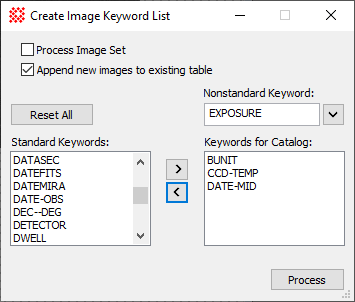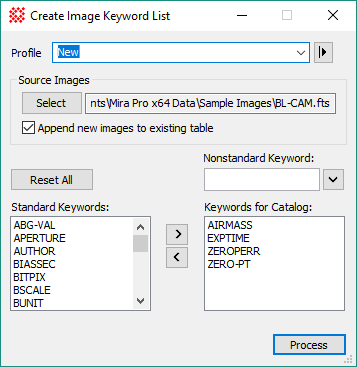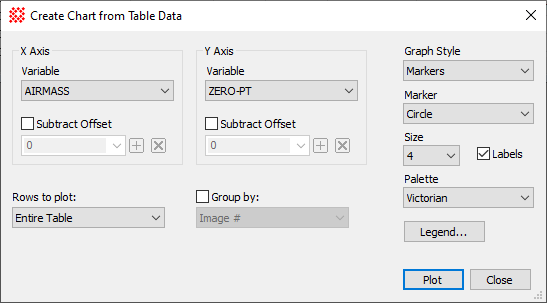Create Image Keyword List
The Create Image Keyword List command
generates a table of keyword values for a collection of images. The
results are listed in a Report Window. As for all grid windows, the grid
control contents may be graphed, saved to a file, printed, or coped
to the clipboard (see Report Windows for details). Images and image sets
can be displayed from images selected in the table.
Results listed in the Image Keyword List
window can also be analyzed using commands in a right-click context
menu. For example, several images may be selected from the list and
then displayed in a new Image Window or a graph may be created showing the
value of one keyword against another. The selected images may also
be saved to a Mira File
List for later processing.
This command is often used in concert with the
Search Keyword
Values command to create a targeted list of images based on
header keyword values. First, use this command to list the keywords
from all source images, select the values or range of values for
specific keywords from the results in the Report Window, then use
Search Keyword
Values to further refine the images based on the desired
keyword values. From these results, the collected images may be
saved to a text file, saved as a File List, displayed, or otherwise
analyzed using commands form the Mira user interface or by
using scripts.
-
The Create Image Keyword List command
opens from the Image Window > File menu and  button on the Main Toolbar. The "immediate" form, shown first,
opens when an image or image set is displayed in the top-most
window. The general form can be used to select source images from
folders, windows, or by matching templates.
button on the Main Toolbar. The "immediate" form, shown first,
opens when an image or image set is displayed in the top-most
window. The general form can be used to select source images from
folders, windows, or by matching templates.
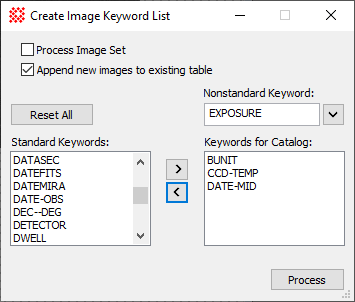
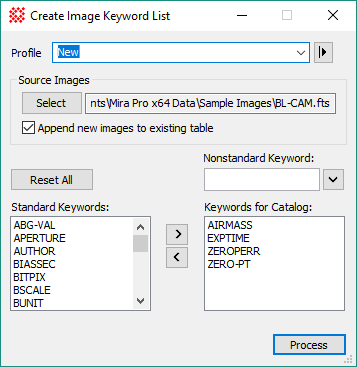
Create Image Keyword List properties
|
Profile [|>]
|
Selects the parameter profile for this command and
allows you to save or work with existing presets.
|
|
Select
|
Opens the Select Source Images dialog to choose images
from an image window, folder, files, name template, or a Mira File
List.
|
|
Process Image Set
|
For the immediate form of the dialog, this
controls whether the top-most image or the entire Image Set is processed from
the Image
Window.
|
|
Append new image to existing table
|
Permits the keyword list window to accrue results
from different runs of the Create Image Keyword List command.
|
|
Reset All
|
Resets the Standard
Keywords and Keywords for
Catalog list boxes. The standard list box is reset to Mira's
internal list of standard keywords. The catalog list box is reset
to empty.
|
|
Nonstandard Keyword
|
Supplemental or nonstandard keywords to be added
to the Keywords for Catalog list box. Click the down arrow to add
the keyword to the Catalog list box.
|
|
Standard Keywords
|
Reference keywords for populating the Keywords for Catalog list box.
|
|
[>] [<]
|
These buttons are used to move selected keywords
between the two list boxes.
|
|
Keywords for Catalog
|
The list of keywords that will be listed in the
catalog
|
Keywords to be listed in the catalog are taken from
the Keywords for Catalog list box on
the right wide of the dialog. Keywords are entered into this box
either by using the [>] button to
transfer them from the Standard
Keywords in the list box on the left, or by inserting them
from the Nonstandard Keyword field
above.
A new profile populates the Standard list box with Mira's internal set of
standard keywords. As keywords are moved from the Standard list to the Catalog list, they are removed from the
Standard list. Nonstandard keywords
can also be added to the Catalog list
by entering them into the Nonstandard
field and clicking the down arrow. Since keywords moved back into
the Standard list may include those
added as Nonstandard keywords, you
can supplement Mira's standard list with your own keywords (in this
command only) which are saved for future use when you save the
profile. Saving the profile saves both lists and the other dialog
properties for future use.
Working with Images in the Report Window
The columns in the Report Window vary according to
the number of keywords specified.
|
Keyword Report Window Properties
|
|
Image #
|
Sequential number in table
|
|

|
Check this box to select images for display or
saving to a File List.
To select all images (or unselect all images), check the box in the
top header row. To display a single image, double click on it (with
or without the box checked).
|
|
Image Name
|
The image name, not including the file path.
|
|
<Keywords>
|
The selected keywords are each listed in columns
of the table.
|
|
File Path
|
The path of the image file.
|
|
Notes
|
The last grid column may be edited to add Notes to
the Report Window.
These notes are saved with the other grid data using the
Save As... command in the context
menu
|

After images are listed in the Report Window, a
substantial collection of graphing and other tools are available
for analysis. Some of these tools are available as commands in the
pull-down menus for the Report Window, while others are accessed by right
clicking on the grid to open its Grid Context Menu like that shown below. In
addition, you can work with data in the Report Window from scripts
using the CGridView script class.

In the menu above, the Display
selected images as an image set command displays all checked
images in the Report Window as an Image Set. If only one image is checked, this command
is disabled and single image display is enabled.
The Save as File List
command saves all checked images as a File List for future use. The File List is also added to the
Recent Files submenu for easy
access.
The Create Chart from
Grid command in the menu is used for graphing the
photometric zero point (ZERO-PT keyword) against the airmass of the
observation (AIRMASS keyword). The two pictures below show the
Create
Chart from Grid dialog and the chart (graph) created by
clicking [Plot] on the dialog. In
this example, notice that only 2 points appear in the chart because
only two of the images have values for both keywords.
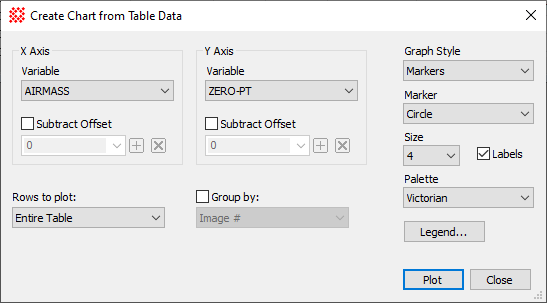

Related Topics
Image Information, FITS Header, Opening and Saving
Files, Plotting Images and Data, Grid Controls, Search Keyword
Values
Mira Pro x32 User's Guide, Copyright Ⓒ 2023 Mirametrics, Inc. All
Rights Reserved.
![]() button on the Main Toolbar. The "immediate" form, shown first,
opens when an image or image set is displayed in the top-most
window. The general form can be used to select source images from
folders, windows, or by matching templates.
button on the Main Toolbar. The "immediate" form, shown first,
opens when an image or image set is displayed in the top-most
window. The general form can be used to select source images from
folders, windows, or by matching templates.