Magnifying the Image
Mira provides several ways to magnify a displayed image. Here, magnifying the image refers to zooming the pixel display on the screen, not to changing the image scale on the pixel array, which involves resampling the pixel data (see, e.g., the Scale Image command).
Below, the first 2 methods magnify the image about the location of the mouse pointer. The last 2 methods magnify relative to the window.
These methods use the ![]() (magnify) button on the Image Toolbar to magnify
the image at the location of the pointer. This keeps the image
centered at the location of the mouse pointer provided the image
fills the window. However, if the image is smaller than the window,
the center position will be changed.
(magnify) button on the Image Toolbar to magnify
the image at the location of the pointer. This keeps the image
centered at the location of the mouse pointer provided the image
fills the window. However, if the image is smaller than the window,
the center position will be changed.
This method is available only when the Image Toolbar is open in
the Image Window. If you hover the mouse over the ![]() button,
a tooltip will open showing the current magnification. To change
the magnification, use the procedure below:
button,
a tooltip will open showing the current magnification. To change
the magnification, use the procedure below:
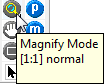
Click ![]() on
theImage Toolbar to
enter "magnify mode". Then:
on
theImage Toolbar to
enter "magnify mode". Then:
Point the mouse at the new center of magnification. Then
To Enlarge: Click the left button.
To Shrink: Hold down the [Shift] key and click the left mouse button.
To leave magnify mode, enter another mode. For
example, click ![]() on the Image Toolbar to switch to
Roam Mode in which no mouse command modes are active.
on the Image Toolbar to switch to
Roam Mode in which no mouse command modes are active.
This method requires a mouse having a thumbwheel or a mouse pad having thumbwheel emulation.
In any command mode, point the mouse at the image where you want to center the magnification or demagnification.
To Enlarge: Rotate the thumbwheel forward.
To Shrink: Rotate the thumbwheel backward.
The following methods magnify the image relative to the Image Window so that magnifying the image shifts it relative to the top left corner. In general, this changes the centering in the window.
This method is available only when the Image Toolbar is open in the Image Window.
|
|
|
On the menu at the top of the Mira application window, click the View > Magnify command to open a menu similar to the one above..
Select the magnification from the menu.
Right click on the image to open the Image Context Menu.
Select the Magnify menu,
Select the magnification setting from the menu.