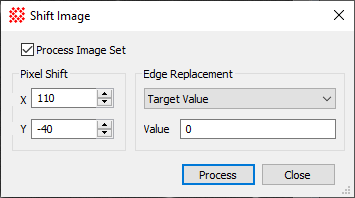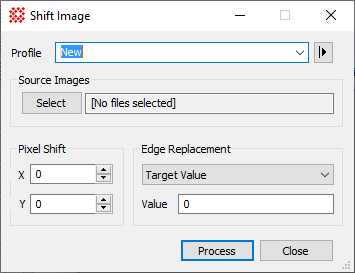Shift Image
The Shift Image command applies a precision
shift to an Image Set
or a single image. The shift moves the image values on the
underlying coordinate system. The shifts\ values may be any number
of whole pixels or decimal portions thereof.
-
The Shift Image command opens from the
Image Window > Process >
Geometry menu and  button
on the Main Toolbar. The "immediate"
form, shown first, opens when an image or image set is displayed in
the top-most window. The general form can be used to select source
images from folders, windows, or by matching templates.
button
on the Main Toolbar. The "immediate"
form, shown first, opens when an image or image set is displayed in
the top-most window. The general form can be used to select source
images from folders, windows, or by matching templates.
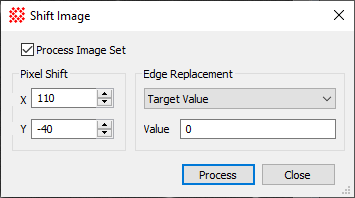
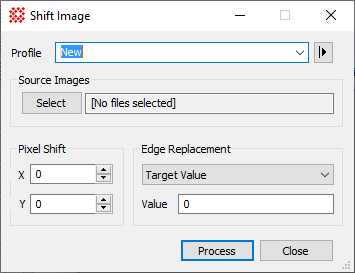
|
Shift Image Properties
|
|
Profile [|>]
|
Selects the parameter profile for this command and
allows you to save or work with existing presets.
|
|
[Select]
|
Opens the Select Source Images dialog to choose images
from an image window, folder, files, pattern, or a file list.
|
|
X
|
The shift in pixels along the horizontal
direction.
|
|
Y
|
The shift in
pixels along the vertical direction.
|
|
Edge Replacement
|
This group specifies how blank pixels are filled
with a value when the image is shrunk but the dimensions do not
change (Resize Image is unchecked).
Target Value fills the blank area with the
specified Value.
Image Margin fills the blank area with a value
typical of pixels along the image margin.
|
|
Value
|
Specifies the value assigned to the blank area
when the Edge Replacement method is Target Value.
|
Shift Directions
The signs of the shift values are taken as positive
if the image is moved in the direction of increasing coordinate
value. For the different formats, this can appear differently on
the screen. For a FITS image, X and Y increase to the right and
upward, respectively. For the other graphics format images, X and Y
increase to the right and downward. You can tell which direction
things will move my roaming the mouse pointer over the image and
noting which direction the coordinates increase.
Edge Replacement
The "edge" refers to the blank pixels that rotate
into the output image from off the edge of the original image.
These pixels have no value but something must be done with them.
Mira give you two options for assigning them a value:
-
Use the typical value for pixels near the margin
of the original image, or
-
Assign a specific edge value, such as 0.
Related Topics
Image Geometry Commands
![]() button
on the Main Toolbar. The "immediate"
form, shown first, opens when an image or image set is displayed in
the top-most window. The general form can be used to select source
images from folders, windows, or by matching templates.
button
on the Main Toolbar. The "immediate"
form, shown first, opens when an image or image set is displayed in
the top-most window. The general form can be used to select source
images from folders, windows, or by matching templates.