
Profile Control
A Profile Control manages access to the properties of a dialog by establishing multiple collections of the properties each under a specific name. Simply selecting the profile name loads all properties saved under that names. Similarly, new property collections can be saved under a new name.
As an example of the user interface to a profile, consider the Combine Image Set dialog. That command uses a large number of Properties to control the processing. For the user to remember all the settings necessary to repeat a particular combining procedure would be quite involved and therefore prone to mistakes. The Profile Control solves this problem by managing all the dialog properties under a profile name. The picture below shows that a profile named New is the current selection. All the properties would be taken from the profile named "New".

The Profile Control consists of a list box and an arrow button that drops a menu of commands for working with profiles. After changing properties, you may wish to update them in the current profile. To do so, click the button and choose Save.
|
Note: |
Mira does not automatically save changes to a profile. If you make changes to a dialog's properties and want to make the changes permanent, you must manually save them using the profile menu'sSave or Save As command. |
Whereas the large list box in the Profile Control shows the currently open profile, working with the profile is done using the menu opened from the arrow button shown below. The menu has commands to open, save, delete, and protect the profile from unintended changes. Changes to parameters in a dialog are not automatically saved to change the profile. To save your parameter changes to a new or existing profile, you must use the Profile Menu to do so.
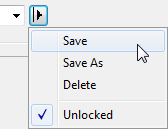
|
Profile Menu Properties |
||
|
Save |
Save |
Saves the current settings. |
|
Save As |
Save As |
Saves the current Properties to a new profile. You are prompted for the new profile name. |
|
Delete |
Delete |
Deletes the selected profile from the list. The selected profile is the one shown in the list box. |
|
Locked Unlocked |
Change the profile's "locked" status for changing. |
Sets or Clears the "read only" status for the profile. If the profile is "Locked" then changed cannot be save to it. A profile must be "Unlocked" before you can update it. Use this method to protect your profiles from accidental changes. |