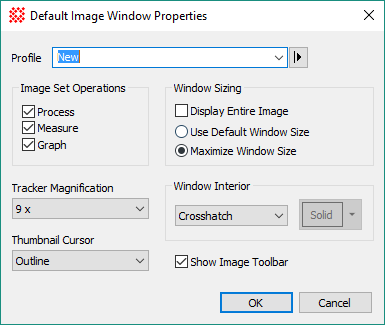
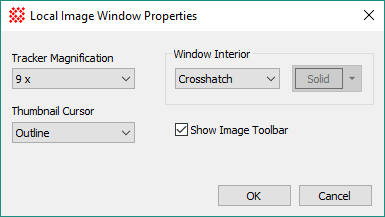
Image Window Properties
Image Window Properties control the settings of Image Windows. These properties can be changed globally, to make default settings for new image windows, or locally, to affect properties only for the specific window. The default properties dialog uses a profile control to save and recall parameter sets for use by future image windows. Local properties affect only the specific Image Window for which they are changed.
Open these dialogs using the View > Default Properties > Image Window command and the View > Local Properties > Image Window command.
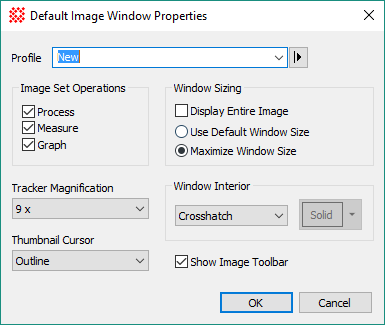
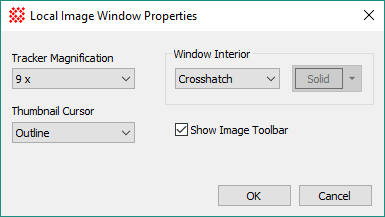
|
Image Window Properties |
|
|
Profile [|>] |
Selects the parameter profile for this command and allows you to save or work with existing presets. |
|
Image Set Operations |
These 3 check boxes control the Image Set Flags:
|
|
|
|
|
|
|
|
Tracker Magnification |
Selects the magnification used by the zoomed view on the Image Bar. The options are 1, 3, 5, and 9 times the original image. You can also change the tracker magnification for an image window by double-clicking on the zoomed view itself. |
|
Thumbnail Cursor |
Sets the graphic mode for the small cursor that outlines the visible image on the pan view of the Image Bar. |
|
Window Sizing |
These options controls the size of an Image Window when first opened.
|
|
Window Interior |
Selects the mode of the window background outside the image. If you choose Solid Color, then you can also set the color using the button to the right of the selection. |
|
|
Check this box to show the Image Bar, or uncheck it to hide the Image Bar. Click[OK] or [Apply] to apply the change to the current image window. Click [Default] to apply it to all future image windows. |
Setting Application Properties, Image Cursor, Image Windows, General Properties