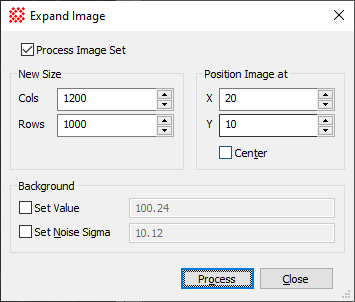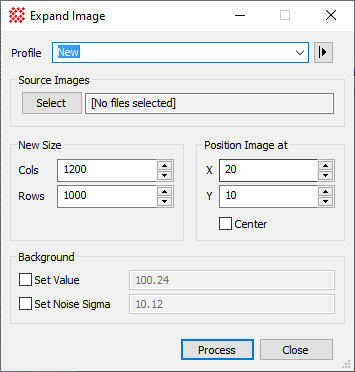|
Profile [|>]
|
Selects the parameter profile for this command and
allows you to save or work with existing presets.
|
|
[Select]
|
Opens the Select Source Images dialog to choose images
from an image window, folder, files, pattern, or a file list.
|
|
New Size
|
Specifies the dimensions of the new image.
|
|
Cols
|
Number of columns (X dimension) in the new
image).
|
|
Rows
|
Number of rows (Y dimension) in the new
image).
|
|
Position Image at
|
This is the coordinate of the corner of the old
image in the new background. Mira coordinates are 1-based, which
means that using a value of (1,1) makes the corners exactly flush.
If you check the Center check box, Mira centers the old image in
the new background, ignoring the X and Y position values you
specified.
|
|
X
|
X Pixel coordinate (column number) of the old
image in the new image. To place the image at the X origin, set the
value to 1.
|
|
Y
|
Y Pixel coordinate (row number) of the old image
in the new image. To place the image at the Y origin, set the value
to 1.
|
|
 Center Center
|
Check this box to center the image in the expanded
background. This option disables the X and Y properties.
|
|
 Set Value Set Value
|
Check this box to set the value to assign the
background outside the image data. If this box is unchecked, a
value of 0 is used.
|
|
 Set Noise Sigma Set Noise Sigma
|
Check this box to set the sigma value for adding
Gaussian random noise to the background values outside the image
data.
|
![]() button
on the Main Toolbar. The "immediate"
form, shown first, opens when an image or image set is displayed in
the top-most window. The general form can be used to select source
images from folders, windows, or by matching templates.
button
on the Main Toolbar. The "immediate"
form, shown first, opens when an image or image set is displayed in
the top-most window. The general form can be used to select source
images from folders, windows, or by matching templates.