Calculate Airmass
The Calculate Airmass command opens a
worksheet dialog where you can calculate an airmass value. The
calculation requires the 6 quantities described in the table below.
They are entered into the dialog shown here. To calculate the
airmass, enter the 6 quantities in the formats like those shown and
click the ![]() button. For a description of input
formats, see the section Data Formats, below.
button. For a description of input
formats, see the section Data Formats, below.
The Calculate Airmass command opens from the Utilitiesmenu.
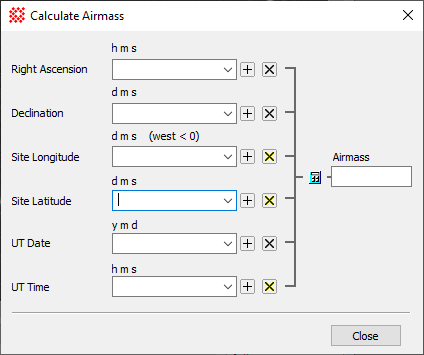
|
Properties for Airmass Calculation |
|
|
Right Ascension |
The right ascension coordinate in units of HMS. The seconds value can have decimal digits. Use the [+] and [x] buttons to add or delete the currently displayed entry. |
|
Declination |
The declination coordinate in units of DMS. The seconds value can have decimal digits. |
|
Site Longitude |
The longitude of the observing site in units of DMS. The seconds value can have decimal digits. |
|
Site Latitude |
The latitude of the observing site in units of DMS. The seconds value can have decimal digits. |
|
UT Date |
The UT date of observation in units of YMD. |
|
UT Time |
The UT time of observation in units of HMS. The seconds value can have decimal digits. |
The 6 input fields each accept multiple values in the form of (Hours, Minutes, Seconds), (Degrees, Minutes, Seconds), or (Year, Month, Day). These are also known as HMS, DMS, and YMD formats, respectively. In using these formats, Mira tolerates a variety of delimiters between the numbers in each field. All the accepted delimiters are listed in the table below. The dialog shown above simply uses spaces between the numbers (listed as (space) in the table).
|
Field delimiters |
|
|
HMS |
(space) / : – , H h M m S s |
|
DMS |
(space) / : – , D d M m S s |
|
YMD |
(space) / : – , Y y M m D d (degree) " ' |
Choose a delimiter that works for you because it is easy to type or makes the entry easy to understand.
Calculate Image Scale, Photometry Keywords