Script Manager
The Script Manager provides the standard file management functions for scripts, such as edit, delete, rename, etc. and also provides a means for executing scripts. The command buttons in the right border of the window perform the usual functions. The active script is the one selected into the text box above the list.
The Script Manager is opened using the
Script Manager command in the drop
menu below the ![]() button on the
Main Toolbar.
button on the
Main Toolbar.
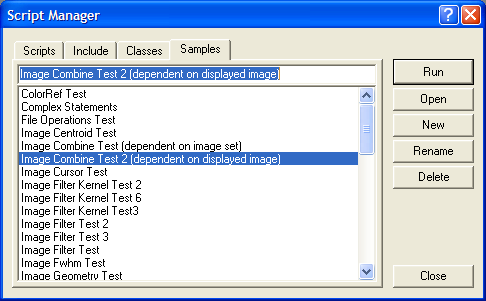
If your scripts refer to other script files, Mira
provides a shortcut to long path names by keeping classes inside a
directory tree starting at [Mira]\Scripts (where
[Mira] refers to the name of your Mira installation folder). A
script can access files inside this folder by calling the script
Include() method with only a subfolder and file name.
The folders below the level of [Mira]\Scripts are as
follows:
![]() Classes
Classes
![]() Include
Include
![]() Samples
Samples
Mira scripts can load files from these 3 subfolders
using a call like Include("Classes\\CMyImage.Lua") to
load your class CMyClass.Lua.
This works for scripts located in any particular folder, since Mira
automatically prefixes the specified path (i.e., what you pass
between "") with the path to the [Mira]\Scripts
folder. Keeping scripts inside the [Mira]\Scripts
folder is not required; it is simply a way to organize them and be
able to access them from the Script Manager.
|
tip |
Notice that the Include() statement above uses a
double backslash inside the quoted string. In a literal string
between quotes |
The Script Manager works with files in the top
level Scripts folder and its 3 subfolders named above. If you use
Windows Explorer to look inside the Mira installation folder, you
will see the Scripts folder and its subfolders. The
use of these folders is described in the following table.
Script Groups
|
Scripts |
This group contains the script files that you execute. Depending upon the script content, it may be global or it may operate on the view class that is active when the Script Manager is open. For example, if an Image Window is on top when you open the Script Manager, then executing a class script (one that uses a Mira class as input), would use that image window and have access to the images displayed in it. |
|
Include |
This group contains "helper" script files that
include functions or definitions used by other script files. These
files cannot be executed on their own but must be inserted into
scripts using the Include function. For example, LoadImages.Lua is an include script; it does
nothing by itself but, when included into a script, the function
call |
|
Classes |
This group contains Lua classes that form an object-oriented interface between Mira and the script engine. |
|
Samples |
This group contains the sample scripts that come with the Mira MX Script language. |
|
tip |
Script files may be located anywhere in the file system. However, the Script Manager can access them only if they are located in one of these 4 folders. |
The buttons on the right side of the Script Manager have functions described in the following table. They work with the script that is selected (highlighted) in the central list box in the dialog.
|
Run |
Executes the script. |
|
Open |
Opens the script into a Script Editor. |
|
New |
Creates a new, empty script in a Script Editor. |
|
Rename |
Renames the selected script. This changes the name of the file where the script is saved. |
|
Delete |
Deletes the file containing the selected script. |
|
Close |
Closes the Script Manager. |