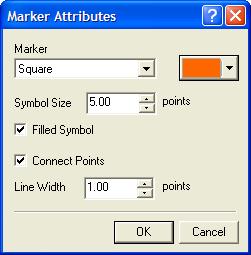
Marker Attributes
To change the marker style, size, color, and other attributes before a plot is created, use the Marker Attributes dialog. You also can change the marker attributes after the plot is created by using the Plot Series Attributes tool.
The Marker Attributes dialog is opened from various places in Mira, including the Plot Light Curve dialog, which is part of the Aperture Photometry package.
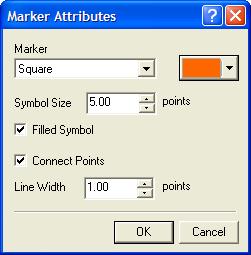
|
Parameters of the Marker Attributes Command |
|
|
Marker |
Select the marker style from the choices in the list. |
|
|
Click this button to set the color of the marker symbol and connecting line. |
|
Symbol Size |
This field sets the marker width in terms of the standard unit of text points, with 1 point being 1/72 inch. |
|
Filled Symbols |
Check this box to cause markers to be filled with a solid color. Otherwise, markers are drawn with an outline. |
|
Connect Points |
Check this box to cause a connecting line to be drawn between the plotted points. |
|
Line Width |
This field sets the width of lines in terms of the standard unit of text points, with 1 point being 1/72 inch. This affects error bars and connecting lines. |
Plot Windows, Plot Series Attributes, Plot Light Curve, Aperture Photometry