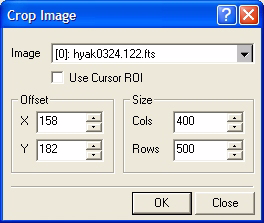
Crop Image
The Crop Command cuts out a rectangular piece of an image and discards everything outside the rectangle This command has an interactive mode and a manual mode as described below. The Crop at Cursor command is an express version of the Crop command.
This command opens from the Process > Region menu on the main menu bar and from the Image Context menu.
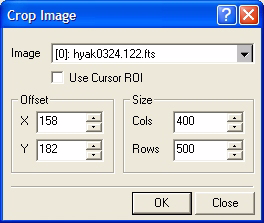
The Use Cursor ROI option controls whether cropping is automatic or manual.
Automatic cropping uses the Image Cursor to outline the region you want to crop.
Manual cropping uses the Offset and the New Size preferences from the dialog to outline the cropped area. Since Mira uses 1-based coordinates, X and Y are relative to 1—that is, the beginning pixel in the image is located at X=1 and Y=1.
When you click the Edit > Crop command, this dialog pops open with the default action as the OK button. If you then press the [Enter] key the crop action will execute using the current preferences.
|
tip |
To crop an entire Image Set with identical position and size, press the
|
Crop at Cursor, Copy and Paste Commands, Duplicate, Image Cursor