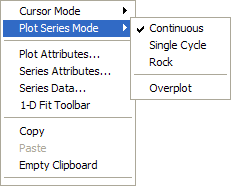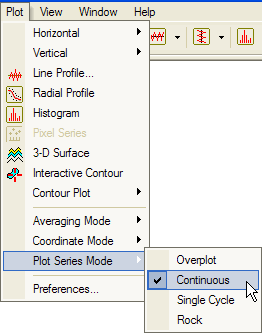
Changing the Plot Series Mode
Multiple plot Series can be displayed simultaneously as an Overplot on the same set of axes, or individually with single stepping or animation through the data set. There are 3 animation modes: Continuous, Single Cycle, and Rock. The 4 plot series modes are described in the table below.
Plot Series Modes
|
Overplot |
Shows all plot series simultaneously, graphed on the same set of axes. |
|
Continuous |
Draws one series at a time and allows continuous animation, forward or backward, through the series. Animation can start at any point in the sequence. |
|
Single Cycle |
Draws one series at a time and allows a single cycle of animation, forward or backward, through the series. Animation can start at any point in the sequence. |
|
Rock |
Draws one series at a time and allows continuous animation, alternating forward and backward, through the series. Animation can start at any point in the sequence. |
The Plot Series Mode can be changed from a number of places in Mira:
From the Plot Menu when an Image Window is active, the setting applies to new plots from the active window. Click Plot > Plot Series Mode > Overplot as shown below:
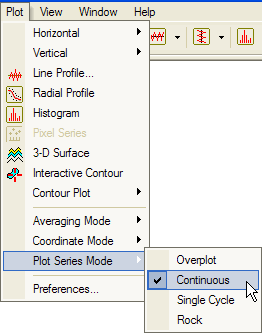
From the Image Context Menu, the setting applies to new plots from this window. Click Plot > Plot Series Mode > Overplot as shown below:
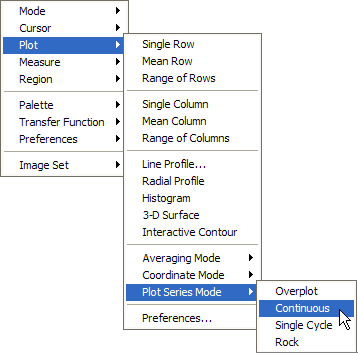
From the Row or Column Profile menus that drop from main toolbar buttons:
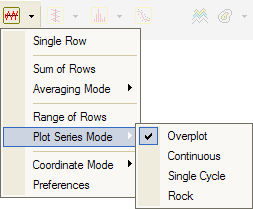
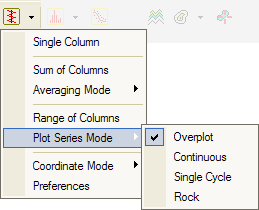
From the Plot Preferences page, the setting applies to new plots. Select Overplot mode or Animate mode from the list box.
![]()
After the plot has been created, you can change the Plot Series Mode from the Plot Context Menu (see Plot Windows). If the window contains multiple plot series, the Plot Series Mode option is enabled. Click on the desired mode.