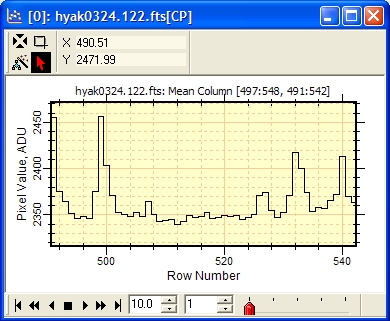
Plot window with 5 plot series in Animate mode. In this mode, only 1 series is displayed at one time.
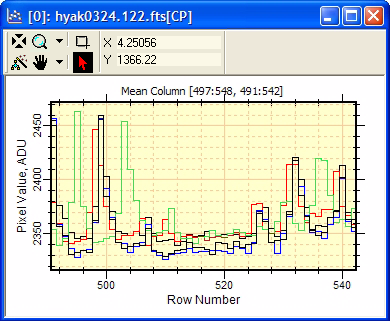
Plot window in Over-Plot mode. This shows all plot series at the same time.
Plot Windows
Plot Windows display 1-dimensional data in the form of a 2-D graph, or "plot". The different aspects of plotting in Mira are described in Working with Plots and topics referenced therein. The picture below shows a typical Plot Window with the Plot Toolbar along the top border and the Plot Animation Toolbar on the bottom border. The Plot Toolbar can be shown or hidden using the Toolbar command in the Plot's View menu or the option on the Plot Preferences page. In the second picture, the window is changed to Over-Plot mode using the command in the Plot Context Menu. You can control whether Mira prompts you to confirm closing or saving a Report Window using the check list item in the Other Preferences dialog.
|
|
Plot window with 5 plot series in Animate mode. In this mode, only 1 series is displayed at one time. |
|
|
Plot window in Over-Plot mode. This shows all plot series at the same time. |
The top border of the Plot Window has a Plot Toolbar which acts as a control center for working with the displayed data. This is similar in function to the Image Toolbar of an Image Window. The Plot Toolbar has buttons for changing the appearance of the data and a coordinate readout which is continuously updated when the mouse pointer is over the Plot Window. If multiple plot series are graphed but displayed individually, the bottom window border shows the Plot Animation Toolbar. The Plot Animation Toolbar lets you step through or animate through Plot Series in the same way the Image Animation Toolbar interacts with an Image Set.
All of the profile plots show image luminance versus position or distance. For these types, Mira also provides the following coordinate system options:
Coordinate Axis:
The Pixel Coordinates option measures pixel position in column or row [number].
The World Coordinates option measures position in [arcseconds] relative to a coordinate in (RA, Dec).
To change the default setting, see Plotting in World Coordinates.
Luminance Axis:
Luminance is displayed on the vertical axis of a profile plot and the horizontal axis of a histogram plot. The Luminance Axis label includes the units of luminance if the image header contains such information.
Preferences control how the plot is created from the image. This includes, for example, whether Pixel or World Coordinates are used and what colors are used for multiple plot series. These settings are changed in the Plot Preferences page of the Mira Preferences dialog.
Attributes control the way the finished plot is displayed. You can change the axis scaling, colors, fonts, labels, tick marks, and other attributes using the pages of the Plot Attributes dialog.
Series Attributes define the way the data in the plot series are displayed. This includes the size, color, and style of markers and lines. In Mira AP, the series attributes are fixed to default values.
Right clicking inside a Plot Window opens a Context Menu containing some useful commands.
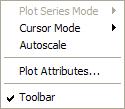
The commands in the Context Menu are a subset of those in the Plot pull-down menu.
Accelerators in the table below execute commands when a Plot Window has focus.
Plot Accelerators
|
Ctrl+A |
Opens the Plot Attributes dialog for setting the preferences for the Plot window and the plotted data. |
|
Ctrl+N |
Executes the New command, which displays the New Document dialog. |
|
Ctrl+O |
Executes the File > Open command, which displays the Open dialog. |
|
Ctrl+P |
Prints the Plot Window. |
|
Ctrl+R |
Opens the Mira Preferences dialog. Here you can set global preferences for working with images and plots, as well as other aspects of the user interface. |
Working with Plots, Plotting Commands, Printing Plots, Plot Toolbar, Plot Animation Toolbar, Image Windows