Open the Transfer Function Pane from the
View > Transfer Function menu or
by clicking the button on the Image Tools
toolbar.
Transfer Function Pane
The Transfer Function Pane is used to interactively adjust the transfer function of an image. This docking pane attaches to the Image Window and is available in both horizontal and vertical formats. It may also be undocked from the window entirely. The stick-pin allows you to reduce the pane to a tab which opens and hides from the window border.
Open the Transfer Function Pane from the
View > Transfer Function menu or
by clicking the button on the Image Tools
toolbar.
|
|
If you change settings for an Image Set, the changes may be
applied to either the active image or to the entire set, depending
on the state of the Transfer Function properties can be specified using
controls on the pane, by using equivalent properties in the
View > Transfer Function submenus,
or by using menus commands opened from the drop menu on the
|
Transfer Function Pane Properties
|
Region |
The Region selects the sampling region where the image luminance is measured for calculating the transfer function. The options are as follows: Entire Image: Samples the entire image. Cursor: Samples luminance inside the Image Cursor. Cursor Live: Samples luminance inside the Image Cursor and updates as the cursor moves. This slows cursor movement. |
|
Range |
The Range specifies how the luminance limits are calculated from the sample region. One of the options allows you to force the minimum and maximum to specific values. |
|
Stretch |
The Stretch provides options for extending the transfer function to higher or lower luminance. The options are as follows: Linear: Uses no Bias with equal Grayscale spacing between the transfer function's limiting values. Log: Extends the transfer function to greater contrast at lower luminance values. Gamma: Extends the transfer function to higher or lower luminance based on the gamma setting. A gamma less than 1 biases toward higher contrast in lower luminance, and vice versa. |
|
Gamma Slider |
Sets the gamma value when Gamma Stretch is selected. |
|
Min Z |
Specifies the minimum Z (luminance) value. This is active only when the Specify Z Stretch is selected. |
|
Max Z |
Specifies the maximum Z (luminance) value. This is active only when the Specify Z Stretch is selected. |
|
Min % |
Specifies the minimum percentile luminance. This is active only when the Percentile Stretch is selected. |
|
Max % |
Specifies the maximum percentile luminance. This is active only when the Percentile Stretch is selected. |
|
Contrast |
Specifies the contrast value when the Autoscale Stretch is selected. |
|
Save |
Opens the Default Transfer Function Properties dialog for saving the current settings as a profile for future use. See below. |
|
Note |
The Transfer Function Pane does not apply to RGB images. For RGB images, use the Palette Pane or Palette Properties dialog instead. |
The Default Transfer Function Properties dialog sets global properties for transfer functions used by new image windows. The properties exposed in this dialog are the same as those in the transfer function panes except for the addition of the profile control to save and recall default parameter sets.
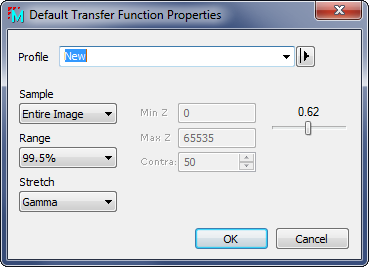
|
Default Transfer Function Properties |
|
|
Profile [|>] |
Selects the parameter profile for this command and allows you to save or work with existing presets. |
|
Sample |
The Sample control determines the region where the image luminance is sampled for calculating the transfer function. The options are as follows: Full Image: Samples the entire image. Cursor: Samples the region inside theImage Cursor. Cursor Live: Samples the region inside the Image Cursor and updates as the cursor moves. This slows cursor movement. |
|
Range |
The Range specifies how the luminance limits are calculated from the sample region. One of the options allows you to force the minimum and maximum to specific values. |
|
Stretch |
The Stretch provides options for extending the transfer function to higher or lower luminance. The options are as follows: Linear: Uses no Bias with equal Grayscale spacing between the transfer function's limiting values. Log: Extends the transfer function to greater contrast at lower luminance values. Gamma: Extends the transfer function to higher or lower luminance based on the gamma setting. A gamma less than 1 biases toward higher contrast in lower luminance, and vice versa. |
|
Gamma Slider |
Sets the gamma value when Gamma Stretch is selected. |
|
Min Z |
Specifies the minimum Z (luminance) value. This is active only when the Specify Z Stretch is selected. |
|
Max Z |
Specifies the maximum Z (luminance) value. This is active only when the Specify Z Stretch is selected. |
|
Min % |
Specifies the minimum percentile luminance. This is active only when the Percentile Stretch is selected. |
|
Max % |
Specifies the maximum percentile luminance. This is active only when the Percentile Stretch is selected. |
|
Contrast |
Specifies the contrast value when the Autoscale Stretch is selected. |
Setting Application Properties, Transfer Functions, Choosing Transfer Function Settings, Displaying Images, Image Windows, Palette Pane, Palette Properties dialog