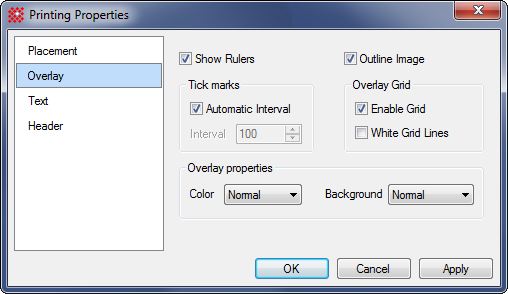
Printing Overlay Properties
The Overlay Properties dialog configures the printing of graphic overlays such as markers and annotations. An overlay grid can be added to the printout and the markers can be altered to make them more visible.
To open this page, click the Printing Properties command in the Files menu and click the Overlay tab.
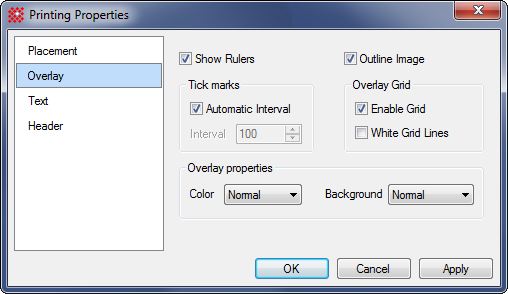
|
Overlay Properties |
|
|
|
Shows rulers along the horizontal and vertical sides of the image. |
|
Tick Marks |
|
|
|
Check this box to draw tick marks along the edges of the image. |
|
Interval |
Specify the intervale, in pixels, between tick marks. |
|
|
Check this box to draw an outline rectangle around the image. |
|
Overlay Grid |
|
|
|
Check this box to draw a grid over top of the image. |
|
|
Check this box to draw grid lines in white instead of the default black. |
|
Overlay Properties |
|
|
Color |
Select the color for drawing overlay markers. The "Normal" setting draws markers the same color as on the screen. |
|
Background |
Select the color for drawing the background of overlay markers, such as the background behind text. The "Normal" setting draws background with the color shown on the screen. |
Mira Pro x64 8.77 User's Guide, Copyright Ⓒ 2024 Mirametrics, Inc.
All Rights Reserved.