![]() 3-D Surface Plot
3-D Surface Plot
The 3-D Surface command renders 2-D image pixels as a 3-D surface. The image pixel value is used as the 3rd dimension, or "Z Value". Various options for rendering the data and altering the Plot Properties provide a myriad of ways to visualize the image surface.
To create a surface plot from an image, use the
Plot > 3-D Surface command or the ![]() button in the Image Plot Toolbar. A related command is
also available in the Plot submenu of the Image Context
Menu.
button in the Image Plot Toolbar. A related command is
also available in the Plot submenu of the Image Context
Menu.
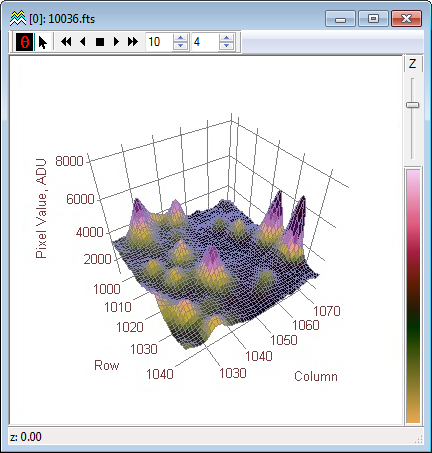
In addition to the Rotation Toolbar, 3-D Plot windows can plot multiple renderings of images in an image set. When an image set is rendered, the 3-D Plot Window shows an Animation Control toolbar for working with multiple plot buffers. Both toolbars offer manual and automated stepping and can be operated simultaneously.

Mira provides 4 basic ways to render a 3-D surface. The different plot types serve to show data in different ways. In addition to these plot types, there are options for choosing the projection surfaces, viewing positions, light sources, facet shape, and illumination characteristics. See 3-D Pixel Representations to view a comparison of the various ways that Mira can render a surface.
3-D Plot Types
|
Intensity Surface |
Uses a palette as for 2-D Images to map the image intensity to Grayscale or color. |
|
Illuminated Surface |
Models a light source reflected by the surface using the Phong shading method. |
|
Intensity Wireframe |
Shows the surface as constant color and uses a palette to map the image Z value to a wireframe grid. |
|
Simple Wireframe |
Shows the surface as a transparent wireframe having a fixed color. |
The Plot Type and other settings are remembered by Mira between plots. You can change the plot Properties for the current plot or save the current settings as global defaults for future plots.
Accelerators in the table below are enabled when a 3-D Plot Window has focus. These are keystroke shortcuts to operate some commonly used commands.
3-D Plot Window Accelerators
|
Ctrl+A |
Opens the 3-D Drawing Attributes dialog. |
|
Ctrl+C |
Executes the Copy command, which copies the 3-D plot to the Windows clipboard. The plot is copied as a bitmap. |
|
Ctrl+N |
Executes the New command, which displays the New Document dialog. |
|
Ctrl+O |
Executes the File > Open command, which displays the Open dialog. |
|
Ctrl+R |
Opens the General Properties. Here you can set global Properties for working with images and plots, as well as other aspects of the user interface. |
|
Ctrl+V |
Pastes plot series from the Window clipboard beginning after the last member of the existing plot set. |
|
Ctrl+Shift+A |
Opens the Plot Series Pane for setting line and symbol attributes for individual plot series. |
|
|
|
Mira Pro x64 8.72 User's Guide, Copyright Ⓒ 2024 Mirametrics, Inc.
All Rights Reserved.