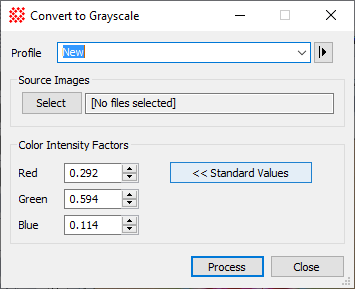Convert to Grayscale
The Convert to Grayscale command converts an
RGB image to an intensity-equivalent grayscale image having RGB
pixels. In the resulting image, each pixel value has R = G = B. The
conversion is done by applying a weight to each of the R, G, and B
channels, These weights can be the standard grayscale conversion
values or can be set as desired (see below). To convert an RGB
image to a 16-bit or 8-bit grayscale image having 1 channel per
pixel, use the Convert to 8 bit Intensity or Convert to 16 bit
Intensity commands.
-
The Convert to Grayscale command opens
from the Image Window > Process
> RGB Images menu and  button on the Main Toolbar. The "immediate" form, shown first,
opens when an image or image set is displayed in the top-most
window. The general form can be used to select source images from
folders, windows, or by matching templates.
button on the Main Toolbar. The "immediate" form, shown first,
opens when an image or image set is displayed in the top-most
window. The general form can be used to select source images from
folders, windows, or by matching templates.

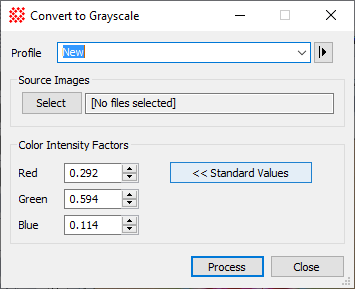
|
Convert Grayscale Properties
|
|
Source Images
|
Select the image or image window to process.
|
|
Color Intensity Factors
|
Enter the weights to apply to R, G, and B
channels.
|
|
<< Standard Values
|
Click this button to reset the weights to the
standard grayscale conversion values (0.292, 0.594, 0.114).
|
This command allows you to specify the color
balancing factors for weighting each channel in the RGB image.
There is a standard formula for converting color data to equivalent
intensity as perceived by the human eye. You can recover these
standard settings by clicking the [Standard] button.
Related Topics
Working with RGB Images
Convert to 8-bit Intensity
Convert to 16-bit Intensity
Convert to RGB
Mira Pro x64 User's Guide, Copyright Ⓒ 2023 Mirametrics, Inc. All
Rights Reserved.
![]() button on the Main Toolbar. The "immediate" form, shown first,
opens when an image or image set is displayed in the top-most
window. The general form can be used to select source images from
folders, windows, or by matching templates.
button on the Main Toolbar. The "immediate" form, shown first,
opens when an image or image set is displayed in the top-most
window. The general form can be used to select source images from
folders, windows, or by matching templates.