Figure 1: Image centered on the nebula M42 displayed with a strong gamma stretch and auto-scaled with a wide range of 99.5%. Note that this stretch and scaling lifts the background above black to show faint structure near the sky level.
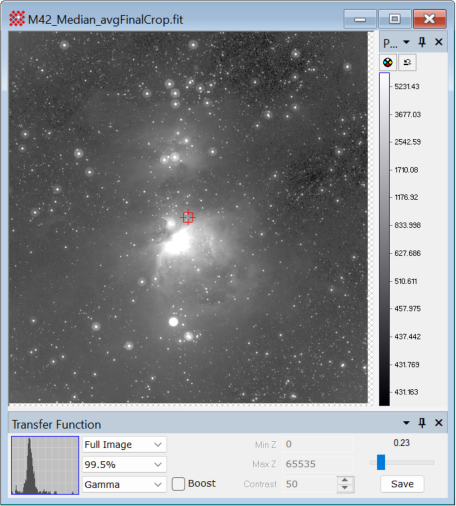
Using the Boost Transfer Function Option
This example illustrates how the Boost transfer function option can be used to reveal faint nebulous structure in and around the region of the Great Orion Nebula, M42. This field shows a great deal of weak nebulous structure that merges into the sky background. The ability to distinguish subtly changing image features is important for many imaging applications in which important detail is compressed into a narrow range of intensity. Boost is generally useful for visually evaluating all the information held in the image. Its benefits include the following:
Boost works with all other transfer function parameters.
Boost works on intensity (non RGB) images of all pixel types, from 8-bit integer to 64-bit real.
Boost can be applied as a default transfer function parameter or after displaying the image.
Boost can be toggled on/off after an image is displayed, for example, to identify some particular weak feature without keeping the image in a boosted state.
The Boost algorithm is very fast.
The Boost option enhances the current transfer function settings by identifying and expanding compressed ranges of pixel value, usually without saturating large bright regions of the image or thresholding large dark regions of the image. In astronomical images, contrast expansion is beneficial for revealing subtle details where the object merges into the sky background. The most striking improvement often results from applying Boost to a Gamma or Linear stretch. The results are identical regardless of whether it is applied to existing transfer function parameters or if the other transfer function parameters are changed while Boost is enabled. It is important to experiment by viewing images having varying content and changing Boost along with other transfer function parameters.
The image used below shows the Orion Nebula, M42, in a calibrated 32-bit real image that is the calibrated and combined result of 33 x 10-second CCD images acquired with the 20 inch F/1 Baker-Nunn Schmidt camera at Rothney Observatory of the University of Calgary. The star halos are an artifact of the original images. Image courtesy of Dr. Phil Langill of the University of Calgary.
|
Figure 1: Image centered on the nebula M42 displayed with a strong gamma stretch and auto-scaled with a wide range of 99.5%. Note that this stretch and scaling lifts the background above black to show faint structure near the sky level. |
|
|
|
Figure 2: Image from Figure 1 after changing the transfer function range from 99.5% to 99.9%. This shift the background toward black but obscures some faint nebulosity near the sky level. |
|
|
|
Figure 3: Image from Figure 2 immediately after checking the Boost option. This applies the Boost algorithm to the current transfer function parameters. Notice the great enhancement in faint structure while retaining a smooth gradient in the brighter regions. The enhancement may be reversed by unchecking the option. |
|
|
|
Figure 4a: The image from Figure 3 after using the Palette Properties dialog to apply a red pseudocolor palette. Pseudo color can help reveal delicate structures and separate details by pixel value. In this example, it helps separate weak features of M42 from the true background which remains black. |
Figure 4b: The Palette Properties dialog showing the red pseudocolor palette used in Figure 4a. This palette, named "Red + White," is included with the Mira installation. |
|
|
|
|
Figure 5: Inverting the palette in Figure 4b can often be used to make faint details easier to distinguish by using a white sky background. |
|
|
Choosing Transfer Function Properties
Mira Pro x64 User's Guide, Copyright Ⓒ 2023 Mirametrics, Inc. All
Rights Reserved.