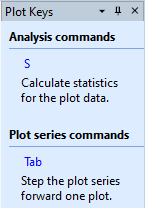
Plot Keys Pane
The Plot Keys Pane is a docking pane that accesses all keystrokes and command shortcuts for Plot Windows. This is a "task window", a form of help window that provides both a short description and a hot link for executing tasks. It is both useful for learning the keyboard commands of Plot Windows and for executing the tasks directly, for example when the window has an active command marking mode like Statistics or Plot Point Measurements that may render keyboard commands inactive. The colored links in this pane execute the command regardless of the Plot Window's command mode. Thus, it may be useful to keep this pane handy as a tab on window border. To preserve the state of this and other docking panes for future Plot Windows, save using the Docking Panes command.
The Plot Keys Pane is opened or closed using theOpen Plot Keys and Close Plot Keys command in the Plot > Window menu.
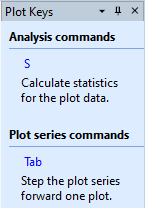
|
Note: |
If you temporarily open this pane from a tabbed state and it is not pinned open, executing its commands like Ctrl+L that open other docking panes may open the other pane behind the Plot Keys Pane. The new pane becomes visible when the Plot Keys Pane is re-closed to a tab. |
The keystrokes and command shortcuts in the Plot Keys Pane are described in the table below. Note that the Ctrl commands duplicate menu commands. Common keyboard shortcuts likeCtrl+O (Open File) and Ctrl+P (Print) that are not specific to Plot Windows are not included.
|
Plot Keys |
|
|
S |
Calculate Statistics for all pixels inside the image cursor. The type of statistic is selected in the Statistics Properties dialog described above. |
|
Tab |
Step forward to the next member of the Plot Series (see Plot Windows). |
|
Shift + Tab |
Step backward to the previous member of the Plot Series (see Plot Windows). |
Mira Pro x64 User's Guide, Copyright Ⓒ 2023 Mirametrics, Inc. All
Rights Reserved.