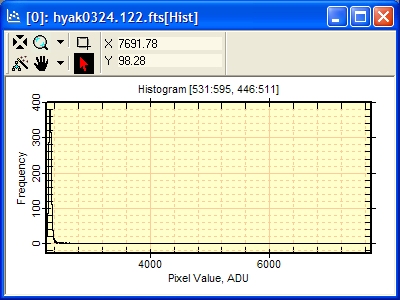
Comparison of Histogram Properties
The Histogram Properties dialogs change the way the image data are binned into the histogram plot. The screen-shots below show the result of varying the Properties on the same sample of image data. This shows a sample of about 4000 pixels from an integer type image in which the sample includes a small number of very high pixels.
After selecting a target image, the following sequence of commands was used to create this example:
The image window was brought to the front of the window stack. The Cursor Mode was activated using Ctrl+A. The pixel sample was selected by adjusting the position and size of the image cursor. Then Ctrl+A was used to switch out of Cursor Mode to avoid accidentally moving the image cursor during the tests.
Options were set using the Histogram Properties dialog.
The histogram was plotted.
This procedure was repeated for each different plot without changing the location of the image cursor. The results are given below:
Bin Priority: Automatic.
Range: Full Range.
Only 1 or a few points of extremely high value push the majority of data into a small number of bins at the left.
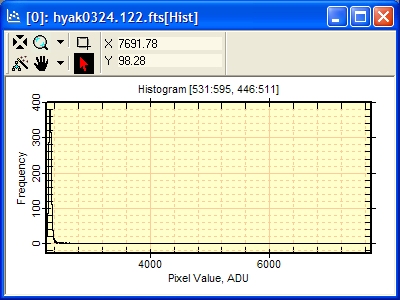
Bin Priority: Automatic.
Range: Exclude lower 0.5% and upper 1.0%.
Excluding the extreme values from the data sample allows auto binning to show more relevant information in the central portion of the frequency distribution.
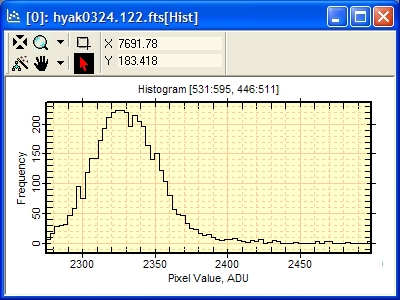
Binning: Bin Count=10.
Range: Exclude the lower 0.5% and upper 1% of data.
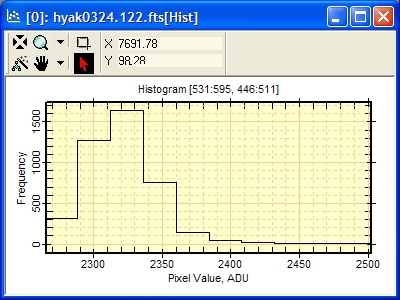
Binning: Bin Width=10.
Range: Exclude the lower 0.5% and upper 1% of data.
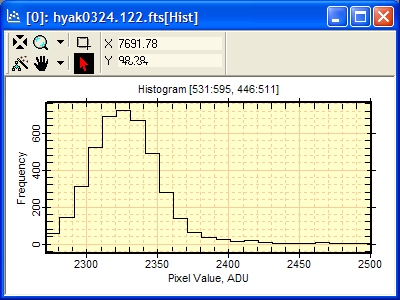
Binning: Bin Width=1.
Range: Exclude the lower 0.5% and upper 1% of data.
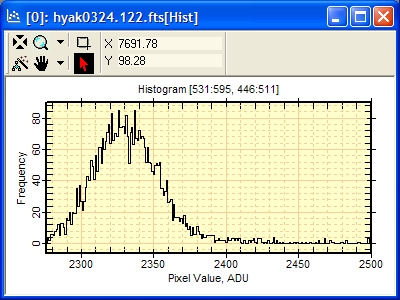
Mira Pro x64 User's Guide, Copyright Ⓒ 2023 Mirametrics, Inc. All
Rights Reserved.