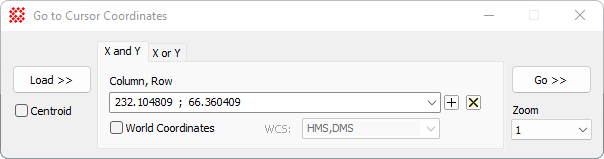
Go To Coordinates
The Go To Coordinates command has a dual purpose: it loads the precise coordinates of the Image Cursor and sends the Image Cursor to exact coordinates. Since the coordinates are saved in history lists between sessions, it can be used to send the cursor to the same coordinates multiple times or in different Mira sessions. This tool works with the top-most Image Window and stays on top while you adjust other windows. This makes it useful for transferring exact Image Cursor coordinates from one Image Window to anotherImage Window by clicking the Load button on the source image, bringing a target image window to the top, and then clicking the Go button.
Open the Go To Coordinates dialog open from the Image Window > Coordinates menu or using the Ctrl+G key on the top-most Image Window. This command is also available from the Cursor submenu of the Image Context Menu.
The cursor position may be specified in either pixel coordinates (column,row) or in calibrated world coordinates. Coordinates may be entered into the coordinate fields manually by pasting or by typing the values directly, or automatically by using the [Load >>] button. Two pages are provided for expressing coordinates independently or together; these are named X and Y and X or Y.
When using the (HMS,DMS) system, on both pages the individual field components may be separated by a space, comma, or other separators as listed in the table at the bottom of this page. However, when using the X and Y tab with (HMS,DMS) coordinates, you must enter a semicolon (;) between the two coordinates as shown below.
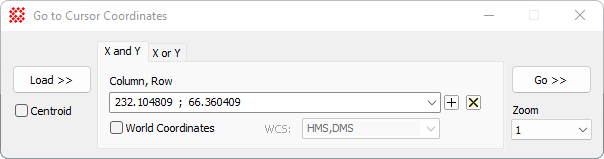
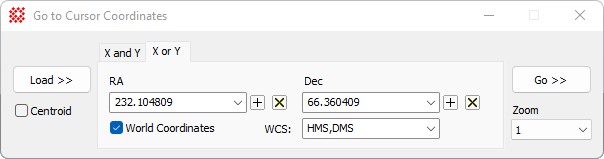
|
Go To Coordinates Properties |
|
|
[Load >>] |
Loads the Image Cursor coordinate from the current image in the top-most Image Window. |
|
[Go >>] |
Sends the Image Cursor of the top-most Image Window to the listed coordinates. |
|
Column, Row or RA,Dec |
Enter the coordinates manually or load them from the image. The values are interpreted settings from theWorld Coordinates checkbox and WCS selector. If [Load>>] is clicked, these fields are loaded with the coordinates of the Image Cursor. The format for manually entering world coordinates is described below. The HMS,DMS coordinates must be separated by a semicolon (;), like 255.5 ; 608.25 or 7h 18.8m ; -24 57 00. |
|
Column or RA |
Enter the coordinate manually or load it from the image. The value is interpreted using settings from the World Coordinates checkbox and WCS selector. If [Load >>] is clicked, this field is loaded with the x coordinate of the Image Cursor. The format for manually entering world coordinates is described below.. |
|
Row or Dec |
Enter the coordinate manually or load it from the image. The value is interpreted using settings from the World Coordinates checkbox and WCS selector. If [Load >>] is clicked, this field is loaded with the y coordinate of the Image Cursor. The format for manually entering world coordinates is described below. |
|
|
Check this box to either load equatorial world coordinates from the image or send the cursor to the world coordinates in the coordinate fields. If not checked, the ordinary column and row coordinates are used. This is specified using the WCS selector. |
|
WCS: |
This specifies the type of equatorial coordinates to use. There are two choices of world coordinates: HMS, DMS are Right Ascension (RA) and Declination (Dec) expressed in Hours, Minutes, and Seconds, and Declination expressed in Degrees, Minutes, and Seconds. This options requires the image to have a World Coordinate System calibration. Deg, Deg are Right Ascension (RA) and Declination (Dec), both expressed in units of decimal degrees. This requires the image to have a World Coordinate System calibration. |
|
Zoom |
This list selects the zoom factor for displaying the image after clicking [Go >>]. |
The cursor coordinate may be specified in either
world
coordinates or pixel coordinates according to the state of the
![]() World Coordinates checkbox. In addition,
two formats are supported for expressing world coordinates:
(HMS,DMS)
and (Degrees,Degrees).
World Coordinates checkbox. In addition,
two formats are supported for expressing world coordinates:
(HMS,DMS)
and (Degrees,Degrees).
Uncheck the World Coordinate box to use Pixel Coordinates specified in (column,row) measure.
Check the World Coordinate box to use World Coordinates specified in linear units like cm, feet, or microns, or an angular coordinate system of degrees, like (RA, Dec) and (longitude, latitude).
When [Go >>] is clicked, the image cursor is moved to the specified images coordinates and the image is scrolled and zoomed to bring the target to the center of the window. The Zoom setting controls the zoom factor used to center the image when using the [Go >>] button.
When the HMS, DMS World Coordinate format is chosen using the WCS selector, Mira allows a relaxed format for specifying these coordinate units. Some examples are shown in the table below.
Remember: When using the X and Y tab, you must enter a semicolon (;) between the two coordinates.
|
Right Ascension |
Declination |
|
7 18.8 7 18 48 7 18 48.0 7h 18m 48.0s 7:18:48.000 7.313333 |
-24 57 00 -24 57 -24.95 -24:57:00 -24d 57m 0s -24d 57m |
Mira Pro x64 User's Guide, Copyright Ⓒ 2023 Mirametrics, Inc. All
Rights Reserved.