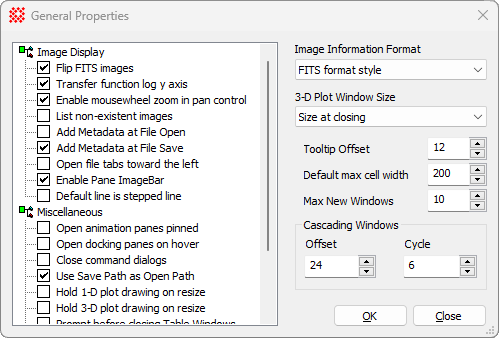
General Properties
The General Properties dialog sets miscellaneous program properties.
To open the General Properties dialog, use theView > Default Properties > General Properties command or the Ctrl+R key.
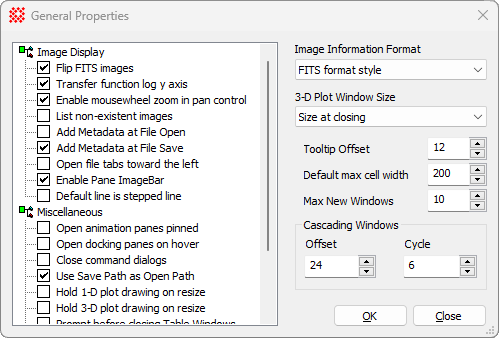
|
Checkbox Options |
|
|
Flip FITS Images |
If not checked, FITS images are displayed in the conventional way with row number increasing upward. If checked, FITS images are displayed in the unconventional way with row number increasing downward. |
|
Transfer function log Y Axis |
Plots the logarithm of frequency on the Y axis of the histogram in the Transfer Function Pane dialog. Check this item to enhance the appearance of low frequencies when the histogram sample includes a small number of contaminating high pixels such as stars. |
|
Enable mouse wheel zoom in pan control |
Check this box to allow the mouse wheel to zoom the image while the mouse pointer is moving over the Panning box in the Image Bar. |
|
Enable Pane ImageBar |
Check this box to enable the new Image Bar docking pane. Uncheck the box to return to the old Image Toolbar. A changed setting takes effect when the next Image Window is opened. |
|
List non-existent images |
With this item checked, Mira announces every image in a File List that could not be found. Typically, this unnecessarily wastes time, so leave it unchecked. |
|
Add Metadata at File Open |
Apply metadata changes when the image file is opened. The metadata settings are configured using Add Metadata. |
|
Add Metadata at File Save |
Apply metadata changes when the image file is saved to a FITS format file. The metadata settings are configured using Add Metadata. |
|
Open file tabs toward the left |
If checked, tabs for new files are opened at the left end of the tab row on the Multi-Tab Interface. If not checked, tabs are opened at the right end of the tab row. |
|
Open animation panes pinned |
Check this option to open the Animation Bar closed and pinned to the window border as an icon tab. If not checked, the Animation Bar is opened fully, exposing its controls, when an Image Set is loaded. |
|
Open docking panes on hover |
Check this box to instruct tabified docking panes to open when the mouse hovers over the tab. Otherwise, you must click the tab to open the pane. |
|
Close command dialogs |
Controls whether global command dialogs automatically close after you click [Process]. Modeless dialogs are dialog windows that let you work outside them while they are open |
|
Use Save Path as Open Path |
Copies the last saved path into the default Open path. Usually, you would leave this item checked. |
|
Default line is stepped line |
Check this box to plot line graphs as a stepped line. Otherwise, line graphs are drawn using a normal jagged line. See Plot Windows. |
|
Hold 1-D plot draw on resize |
Check this box to delay redrawing a Plot Window while being resized. For most plots this is desirable. However, you may make a plot that has so many points in so many series that Windows cannot keep up with re-drawing it during a plot Window resize. In that case you can get back your user interface by checking this item. With the Delay flag enabled, Mira holds the redrawing operation until after you have finished adjusting the size of the window. |
|
Hold 3-D plot draw on resize |
Check this box to delay redrawing a 3-D Plot Window while being resized. This helps prevent loss of system performance when you resize or move a window containing a large or complicated 3-D plot. |
|
Prompt before closing Table Windows |
Check this box to force Mira to prompt you to confirm that you want to close the table in a Grid Window. The prompt also gives you a chance to save the grid contents to a file. |
|
Prompt before closing Plot Windows |
Check this box to force Mira to prompt you to confirm that you want to close a Plot Window. |
|
Prompt before closing Chart Windows |
Check this box to force Mira to prompt you to confirm that you want to close a Chart Window. |
|
Prompt before closing 3-D Plot Windows |
Check this box to force Mira to prompt you to confirm that you want to close a 3-D Plot window. |
|
Prompt to confirm closing panes |
Check this box to force Mira to prompt you to confirm that you want to close a docking pane. |
|
Prompt to confirm tabifying panes |
Check this box to force Mira to prompt you to confirm that you want to shrink a docking pane to its tabbed state on the border of the parent window. |
|
Enable Hint Windows |
Check this box to show a Hint Window for certain interactive commands such as Crop by Rectangle or Align on Object. |
|
Other Controls |
|
|
Image Information Format |
This list box lets you set the default format for
image information that is displayed by clicking |
|
Expanding Tooltip Offset |
Sets the vertical offset, in screen pixels, of the expanding Tooltip. The expanding Tooltip has a small triangle that permits you to view more information by clicking on the tip text. If you have trouble moving from the control onto the text without crossing another control in between (which closes the text), reduce the offset to move the pop-up tip text upward toward the control. After clicking Apply or Save, you will need to re-open a particular window to see the change take effect. |
|
Default max cell width |
Limits the initial width of grid cells when they may contain very long character strings. For example, if the image name is very long (say, 70 characters), the grid would normally autoscale the image name column to hold all 70 characters at the expense of other grid columns. This parameter affects only the initial maximum width of a column, and the width may be adjusted after the grid is displayed. A typical value for this parameter is around 200 pixels. See Grid Controls. |
|
Max New Windows |
Sets the maximum number of Image Windows to be opened from a single File List if not opened as an Image Set. Use this option to prevent runaway accidental window opening for File Lists containing many images. |
|
Cascading Windows |
These options control the offset of new document windows when they are opened. Use this to control the use of screen space. These settings apply to the following window types: Image, Plot, Text Editor, Script Editor. |
|
Offset |
The position offset between windows. This is the distance right and below the previously opened window, measured in screen pixels. In the window shown above, this is set to 12 screen pixels. The Windows default is 24 pixels. |
|
Cycle |
Sets the number of offsets used before the next window opens at the top left corner. In the picture shown above, this is set to 8 cycles, meaning that the cascading positions of new windows repeats every 8 windows. |
Setting Application Properties
Mira Pro x64 User's Guide, Copyright Ⓒ 2023 Mirametrics, Inc. All
Rights Reserved.