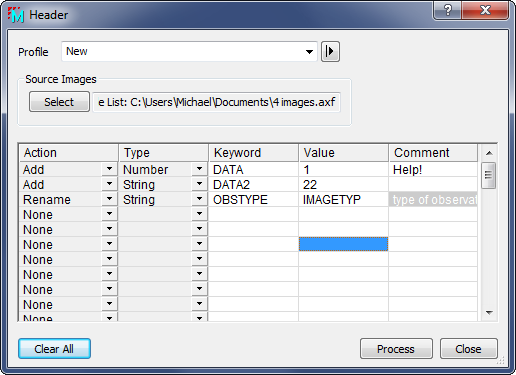
Modify Keywords
The Modify Keywords command adds, modifies, or renames keyword data in the image header. This command works with any displayed image and with files in FITS format. New keyword data may be added, existing keywords may be modified, and keyword names may be changed to other names.
The Modify Keywords command is opened from the Process > Calibration menu.
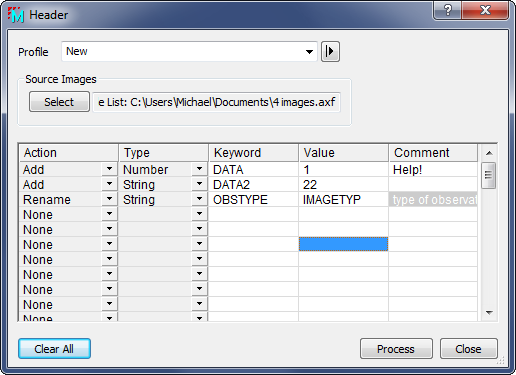
Modify Keywords Properties
|
Action |
Specifies the action to take for the specified keyword. |
|
Add |
If the named Keyword does not exist in the header, it is added. You must specify the type of the keyword, its name, value, and an optional comment. The Type is described below. If the named Keyword already exists in the image header, its value is changed to the specified Value. |
|
Rename |
If the named Keyword exists in the image header, its name is changed to the specified Value. You must specify the current keyword name and its new name as listed in the :Value": column. Entries in the "Type" and "Comment" columns are not used. |
|
(none) |
Specifies that there is no action in this line of the table. |
The Type of a keyword refers to the kind of value that will be saved in the image header.
|
String |
The keyword value is saved as a string between single quotes. Example: 'My great data' |
|
Number |
The keyword is saved as a real, floating point, number. Examples: -1.456E-12 825.421 |
|
Integer |
The keyword is saved as an integer value, rounded if necessary. Examples: 68455 -452 |
|
Logical |
The keyword is saved as a logical (Boolean) value, either T or F. The SIMPLE keyword is a common example of this type of value. |