To open the Drawing Properties page,
click the ![]() button on a Command Toolbar and
select the Drawing tab.
button on a Command Toolbar and
select the Drawing tab.
Drawing Properties
The Drawing Properties page of the Marker Properties dialog controls the way markers are drawn on images. This page is part of the Marker Properties dialog which is used by various drawing commands. This is a generic dialog. The title and set of enabled controls that appear on the page depend upon the package that opened it.
To open the Drawing Properties page,
click the ![]() button on a Command Toolbar and
select the Drawing tab.
button on a Command Toolbar and
select the Drawing tab.
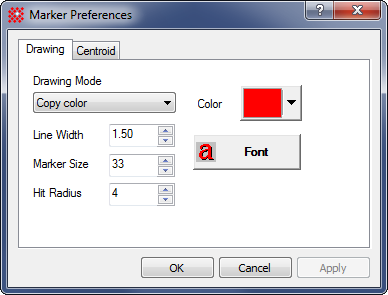
|
Marker Drawing roperties |
|
|
Drawing Mode |
Select the drawing mode from the list box. These options provide different ways to merge the drawing pen with the screen to get different levels of visibility for the markers you are drawing. For example, theCopy Color mode shown copies (draws) the pen color onto the screen. An example of a more complex mode, XOR Color, performs an exclusive OR operation between the pen color and the screen pixel to draw a color that is the tinted opposite of the screen pixel. |
|
Color |
Click this button to open a Color Picker dialog. The selected color is the color of the pen that is mixed with the screen color by way of the Drawing Mode property. |
|
Line Width |
Specifies the width of a line in the marker, measured in screen pixels. |
|
Marker Size |
This specifies the size of he marker if the marker is a complex shape rather than a simple line. For example, Point Measurements use this as the size of the crosshair, measured in image pixels. |
|
Hit Radius |
Some operations require clicking on an existing marker. This is the radius from the marker center at which a click identifies the marker. |
Marker Properties Dialog, Point Measurements, Centroid Properties, Command Toolbars