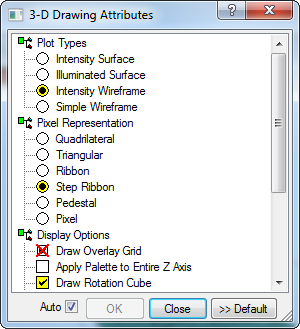
3-D Drawing Properties
The 3-D Drawing Properties dialog sets the attributes for rendering image data to a 3-D Plot Window. Here you can change the settings for the current plot or you can make the current settings the default values. This tool window may be open while you do other things in Mira. Settings in the window are those of the current 3-D Plot window having focus. You can re-size the window to see more or less of the options at one time.
The 3-D Drawing Properties dialog opens from the View > Drawing Properties menu or from the 3-D Plot Context Menu.
|
|
|
|
3-D Plot Properties |
|
|
Intensity Surface |
Draws a solid surface with Z value mapped to a palette. |
|
Illuminated Surface |
Draws an illuminated surface in which the brightness results from Phong Shading and with palette color mapped to the brightness. |
|
Intensity Wireframe |
Draws a wireframe with Z value mapped to a palette and with facets of a selected color. |
|
Simple Wireframe |
Draws a skeleton wireframe that is transparent because it has no facets. |
|
Quadrilateral |
Renders the pixel as connected 4 sided facets. |
|
Triangular |
Renders the pixel as connected 3 sided facets. |
|
Ribbon |
Renders the pixel as a ribbon with no cap and with inclined rectangular sides that meet at the central column position of each pixel along the row. |
|
Step Ribbon |
Renders the pixel as a ribbon with square cap at constant Z, connected by a vertical rectangular side along each row. |
|
Pedestal |
Renders the pixel as a pedestal with square top and rectangular sides. |
|
Pixel |
Renders the pixel as a square "cap" at constant Z. |
|
Draw Overlay Grid |
Draws a wireframe grid over a surface plot. |
|
Apply Palette to Entire Z Axis |
If checked, the palette is mapped to the entire Z axis. Otherwise, the palette is mapped to the full data range. This works in conjunction with changes in the Z-Scale Control (see 3-D Plot Windows). |
|
Double Buffered Drawing |
Stores an internal copy of the drawing; increases drawing speed bus uses more memory. |
|
Draw Rotation Cube |
Draws the 12 edges of a cube during rotation. |
|
Rear Plane Options |
Controls the XZ and YZ plane drawing behind the data. |
|
Base Plane options |
Controls the XY plane drawing behind the data. |
|
|
|
Check Auto if you want the 3-D plot to automatically update after any setting is changed. Otherwise, the plot updates only after you click [OK].
Click [OK] to accept the current settings and close the dialog.
Click [Save] to save the current settings as the default for future plots. The settings in this window automatically persist for the 3-D Plot that has focus but do not automatically apply to future plots unless you click this button.