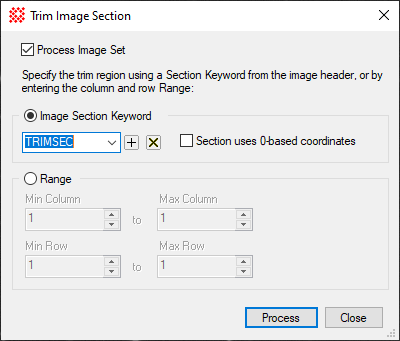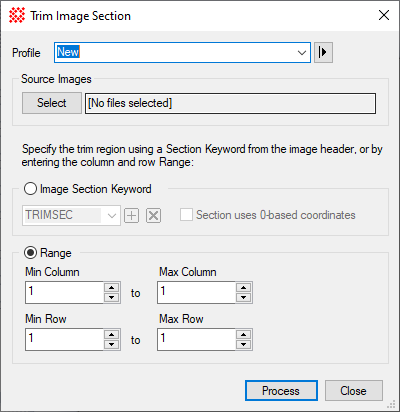|
Trim Image Section Properties
|
|
Profile [|>]
|
Selects the parameter profile for this command and
allows you to save or work with existing presets.
|
|
[Select]
|
Opens the Select Source Images dialog to choose images
from an image window, folder, files, pattern, or a file list.
|
|
Trimming options
|
|
|
 Image Section
Keyword Image Section
Keyword
|
Select this bullet to trim using a keyword from
the image header. Specify the keyword name and whether it uses
non-standard 0-based coordinates. The keyword is a so-called
"section" type keyword having a specific format. The standard
convention is that the keyword is named TRIMSEC. Use the [+] and
[x] buttons to add or delete the currently displayed entry. See
FITS Keywords.
|
|
 Section uses 0-based
coordinates Section uses 0-based
coordinates
|
Check this box if the trim section keyword uses
non-standard 0-based coordinates. FITS format
requires 1-based coordinates but some camera control software does
not follow the standard. See Coordinate Systems and particularly Pixel Coordinate
Definition.
|
|
 Range Range
|
Select this bullet to enter the trim rectangle in
terms of columns and rows.
|
|
Min, Max Column, Row
|
Specify the column and row limits to be processed.
This is always be expressed in terms of unit-based coordinates in
which the first pixel of the image is number 1.
The Max Column and
Max Row values can be negative, to
use a "high end offset" measured relative to the maximum dimension
of the image. For example, setting Max
Column = -2 trims 2 pixels from the maximum column number of
the image.
|
![]() button
on the Main Toolbar. The "immediate"
form, shown first, opens when an image or image set is displayed in
the top-most window. The general form can be used to select source
images from folders, windows, or by matching templates.
button
on the Main Toolbar. The "immediate"
form, shown first, opens when an image or image set is displayed in
the top-most window. The general form can be used to select source
images from folders, windows, or by matching templates.